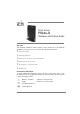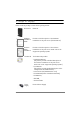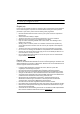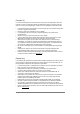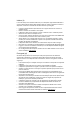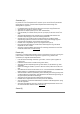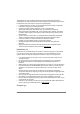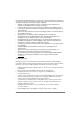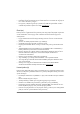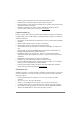Print Server PS54a-G Hardware Installation Guide Overview This Hardware Installation Guide provides a brief description of the hardware installation of the print server. It contains the following information: Scope of Supply Safety Regulations Print Server Controls and Technical Data Mounting the Print Server Installation in a Wireless LAN Notification Information and Hotline To obtain additional information about your print server, please refer to the documentation on the product CD.
Scope of Supply Please check the package content before getting started: Print Server PS54a-G Hardware Installation Guide Provides a brief description of the hardware installation of the print server. (This document) Software Quick Installation Provides a brief description of the software installation of the print server under each of the supported operating systems.
Safety Regulations English (en) Print servers are network interfaces for printers in office environments and are designed for the direct integration of printers into networks. Before starting the initial operation procedure of your device, please note the following safety regulations: • • • • • • • • • • Read the documentation and make sure that your system meets the requirements listed therein. Avoid contact with humidity or liquids.
Français (fr) Les serveurs d'impression sont des interfaces réseaux pour les imprimantes dans des bureaux et servent à l'intégration directe des imprimantes dans les réseaux. Avant de mettre en service votre périphérique, veuillez suivre ces quelques conseils de sécurité: • • • • • • • • • Lisez attentivement la documentation et assurez-vous que votre système satisfait bien toutes les exigences mentionnées. Evitez le contact avec l'humidité ou avec le liquide.
Italiano (it) I server di stampa sono interfacce della rete per le stampanti negli ambienti dell'ufficio e servono all'integrazione diretta delle stampanti nelle reti. Prima di mettere in esercizio il dispositivo, osservare le istruzioni di sicurezza descritte qui di seguito: • • • • • • • • • • Leggere la documentazione ed assicurarsi che il proprio sistema sia conforme ai requisiti riportati. Evitare il contatto con l'umidità e con il liquido.
Svenska (se) En printserver är ett nätverksinterface för skrivare i kontor och används för den direkta integreringen av skrivare i nätverk. Beakta följande säkerhetsanvisningar före idrifttagandet av apparaten: • • • • • • • • • • Läs dokumentation och säkerställ att ditt system motsvarar de uppförda kraven. Apparaten får ej utsättas för fukt eller vätskor. Apparaten får endast anslutas och tas i drift i felfritt tillstånd.
Tulostinpalvelimet ovat tulostimille tarkoitettuja, toimistoympäristössä käytettäviä verkkoliittymiä, ja niiden käyttötarkoitus on liittää tulostimet tietoverkkoihin. Ennen laitteen käyttöönottoa tulee ottaa huomioon seuraavat turvamääräykset: • • • • • • • • • • Lue dokumentaatio ja varmista, että järjestelmäsi täyttää siinä esitetyt vaatimukset. Laitteeseen ei saa joutua kosteutta tai nesteitä. Laitetta ei saa liittää verkkoon tai käyttää, jos se on vahingoittunut.
Οι printserver είναι διεπαφές δικτύου για εκτυπωτές σε χώρους γραφείου και εξυπηρετούν την απευθείας σύνδεση εκτυπωτών σε δίκτυα. Πριν τη θέση σε λειτουργία της συσκευής σας λάβετε υπόψη σας τις ακόλουθες οδηγίες ασφαλείας: • • • • • • • • • • Διαβάστε το εγχειρίδιο και βεβαιωθείτε ότι το σύστημά σας ανταποκρίνεται στις απαιτήσεις που αναφέρονται στο εγχειρίδιο λειτουργίας. Η συσκευή δεν επιτρέπεται να έρθει σε επαφή με υγρασία ή με οποιοδήποτε υγρό.
• • Dodržujte národné obmedzenia pri prevádzke tlačového servera WLAN. Opýtajte sa na to Vášho odborného predajcu. Pre spojenie s tlačiarnou používajte certifikovaný USB-Hi-Speed-kábel. Zoznam certifikovaných káblov nájdete na stránke www.usb.org ! Eesti (ee) Printserverid on võrguliidesed bürooprinterite jaoks ning nende ülesandeks on printerite otsene ühendamine võrku.
• • • • Prietaisą galima eksploatuoti tik su kartu pristatytu maitinimo bloku. PCMCIA arba CompactFlash kortos išimti ar pakeisti negalima. Eksploatuodami savo WLAN prietaisą, laikykitės nacionalinių apribojimų. Informacijai gauti kreipkitės į pardavėją. Panaudóti už kontãktas pas printer sertificas USB-Hi-Speed-kãbelis. Sąrašas sertificas USB – kãbelis stovet põ internetas www.usb.org.
• • • • • Opozorilo! To je naprava razreda A. Ta naprava lahko v stanovanju povzroči radijske motnje; v tem primeru bo uporabnik moral izvesti ustrezne ukrepe. Naprava se sme poganjati le s priloženim omrežnim delom. PCMCIA ali CompactFlash kartice se ne sme odstranjevati ali zamenjati. Upoštevajte nacionalne omejitve pri uporabi WLAN-naprava. O tem vprašajte svojega prodajalca. Za povezavo s tiskalnikom uporabite certificirani USB-kabel visoke hitrosti (USBHi-Speed-kabel).
• • • • • • Jako datový kabel používejte pouze kabel shodný s IEEE 1284. Stínění kabelu a zásuvky musí být spojeno plošně. Výstraha! Jedná se o zařízení třídy A. Toto zařízení může v obytném prostoru způsobovat rádiové rušení; pokud se tak děje, lze požádat výrobce, aby provedl přiměřená opatření. Přístroj je dovoleno provozovat pouze s dodaným sítovým dílem. Kartu PCMCIA nebo CompactFlash není dovoleno odstranit ani vyměnit. Při provozu tiskového serveru WLAN dodržujte národní předpisy.
• • • • • • • • • Aqra d-dokumentazzjoni u aghmel ćert li s-sistema tieghek tissodisfa l-htigijiet elenkati fiha. Evita kuntatt ma' l-umditŕ jew ma' likwidi. L-apparat ghandu jigi mqabbad u mhaddem biss jekk ikun f'kundizzjoni perfetta. Aghmel ćert li hadd ma jirfes jew jaqa' fuq il-kejbils. Uża biss kejbils li huma konformi ma' IEEE bhala kejbils tad-data. Il-kisi ghandu jidhol flaxx mal-konnettur.Twissija! Dan hu prodott tal-Klassi A.
Print Server Controls and Technical Data 1) Status button 1) Power On/Off LED (green) 2) USB port 2) Network activity LED (yellow): The LED lights up when data packets are being received. 3) Centronics connector 4) Connector for SEH power pack Characteristics 3) Link indicator LED (green): The LED lights up when a wireless connection to the network is available. Values Printer Connector - 1 x Centronics - 1 x USB 2.
Mounting the Print Server The print server can be used for printers with parallel or USB interface. You can connect up to two printers. It is also possible to connect a hub to the USB interface of the print server and use it with up to four additional printers. 1. 2. 3. 4. 5. Proceed as follows: Turn the printer off. Connect the data cable to the print server. Connect the power cord to the print server. Turn the printer on. Press the status button of the print server in order to print out a status page.
Installation in a Wireless LAN General Setup Information Communication mode By selecting the communication mode you define the type of network structure the print server is to be installed in. Two modes are available: - In the 'Ad-Hoc' mode, the print server communicates directly with another WLAN Client (peer-to-peer). - The 'Infrastructure' mode is suitable for setting up large wireless networks with several devices in different rooms.
Security Information Make sure that no unauthorized user logs on to the Wireless LAN and that no one has access to the Internet or network resources. Your print server offers several security mechanisms. The following table gives an overview of different encryption and authentication methods.
WPA / WPA2 (Wi-Fi Protected Access) In contrast to WEP, WPA offers enhanced mechanisms for exchanging keys. The exchange key is only used at the beginning of a session. Afterwards a session key is used. The key is regenerated periodically. The WPA mechanism requires an authentication at the beginning of a connection. Network authentication is done via the Pre-Shared-Key (PSK), a password with 8 to 63 alphanumeric characters. An individual 128-bit key is used for data encryption after the authentication.
Installation The description for installing a print server in a WLAN given in the ’Software Quick Installation’ guide does not apply to the PS54-G. Please follow the instructions below to install a PS54-G. This Guide describes the installation via the 'WLAN-Wizard' that is included in the 'InterCon-NetTool'. The configuration via the 'Properties' dialog or the 'Prrint Server Homepage' is also possible.
Example: - PC IP = 192.168.100.001 / Subnetmask = 255.255.255.000 - Print server IP = 192.168.100.002 / Subnetmask = 255.255.255.000 • Select the WLAN communication mode. - Select 'Ad-Hoc', if you want to operate the print server 'Peer to Peer'. - Select 'Infrastructure' if you want to operate the print server within a network with an access point. • Enter the SSID. - If you operate the print server in the 'Ad-Hoc' mode, enter a freely definable name.
Notification Hardware Installation Guide 21
Hardware Installation Guide
Hardware Installation Guide 23
Manufactured by: SEH Computertechnik GmbH Suedring 11 33647 Bielefeld Germany Phone: +49 (0)521 94226-29 Fax: +49 (0)521 94226-99 Support: +49 (0)521 94226-44 Email: info@seh.de Web: http://www.seh.de Document: Type: Hardware Installation Guide Title: PS54a-G Version: 1.0 Order number: MHAB-EB-IV-PS54a-G Online Links to important Internet Resources: Free Guarantee Extension: Support Contacts and Information: Sales Contacts and Information: http://www.seh-technology.com/guarantee http://www.