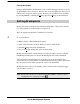Specifications
16-64 Programmer’s Guide Sega
Psy-Q Development System
Forcing An Update
During continual update, the information you see in the Debugger windows won’t be
updated until the next connection; therefore, the slower the update rate, the longer it
will be before exceptions can be spotted. However, it is possible to force an update
by pressing Ctrl+U or selecting the Update option from Debug on the main menu.
Setting Breakpoints
Breakpoints can be set in the Source and Disassembly Panes. They can be absolute
(i.e. always break) or conditional upon an expression.
They are displayed in the Pane as a different coloured bar.
4 To set a breakpoint:
1.
Make a Source or Disassembly Pane Active.
2.
Click on the instruction or line at which you want to set the break.
3.
Select the Debug menu from the Menu bar.
4.
Choose the Toggle breakpoints option from the menu.
Breakpoints can be made conditional upon an expression that you set, by using the
Edit Breakpoint dialogue box found via the Breakpoints List on the Unit Menu.
A Project can have many breakpoints set and they are saved when the Project is
saved. They are restored relative to Assembler labels wherever possible; this ensures
they are preserved even when you alter the source code and rebuild.
Breakpoints can be removed by clicking on the colour bar and reversing the toggle
options taken to create it.
Note: Breakpoints can also be set and removed via the F5 key or the set / unset
breakpoint icons on the Pane toolbar.