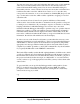Specifications
Saturn The DBUGSAT Debugger 11-11
Psy-Q Development System
Additional Debugger Features
Automatic Overlay Support allows the Debugger to dynamically track overlays as
they are loaded into your program and work with the Source Files and variables
specific to that overlay. This requires no modification to your Source Code at all.
You only need to tell the Linker which files will overlay in memory. Any number of
concurrent overlays are supported over multiple memory areas. A simple overlay is
included with the Psy-Q software.
Big Text Screens allow you to view as much information as possible by working in a
higher text resolution. This is achieved by putting the text screen in the required
resolution before running the Debugger. At least 80x50 is recommended but the
Debugger will happily work in higher text resolutions up to 132x66. Most modern
VGA cards are capable of 132 column text modes and come with a utility to set such
resolutions. Psy-Q also includes the BV.EXE program which will take any screen
mode and adapt it to 30, 32, 60 or 64 lines. Use the /r50 debugger command line
switch if you prefer to edit at 80-25 but debug at 80x50.
Multiple Text Screens are available when a single 132x64 screen is not enough to
display all your debug information. Up to 10 virtual screens can be used; switch
between them by pressing Alt-n (where n is a digit 1,2,3,4,..0). The configuration at
each screen is saved when you switch and restored when you switch back; these
configurations are also saved when you exit the Debugger.
Name Completion is provided by all prompts where C or Assembler labels are
entered. Type the first few letters of the name and press Ctrl-N. If the required label
does not appear, repeat Ctrl-N to ‘toggle’ through the alternatives. This facility also
works for a name in the middle of an expression.
Prompt Histories are provided to allow you to select from your history of prior
entries. This information is saved when you exit the Debugger and restored for your
next debugging session.
CPU Hardware Breaks can be used to cause the CPU to stop when a specific
memory location is read from or written to. Hardware breaks can be accessed by
typing Alt-B.
Note that C or Assembler syntax can be used with this facility.
In Assembler mode you will be prompted for a mask value. This mask has 1 bit to
enable, therefore a mask value of -1 ($FFFFFFFF) will be the usual value to trap
one particular address.
In C mode you only need to enter the name of your C variable; the Debugger will
automatically calculate the correct address and mask value.