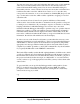Specifications
11-8 Programmer’s Guide Sega
Psy-Q Development System
The Watch and Variable windows allow variables, tables and code locations to be
monitored as your program is running.
The Variable window automatically tracks the scope of your C program. As you
trace though your program and the variable scope changes, this window will always
display the current local variables. The up and down arrow keys and pg-up and pg-
down allow you to scroll the window to see all your variables.
The Watch window performs a similar function for user specified expressions and is
typically used to display global variable data. You can enter all your global variables
in this window by pressing Alt-G. Specific C or Assembler expressions (global and
local) can be entered at the cursor position by pressing INSert. Conversely, entries
can be deleted using DELete. All entries in a Watch window are saved when you exit
and restored the next time you run the Debugger.
In both the Var and Watch windows pointers and arrays can be de-referenced and
structures, unions and enums can be opened up for closer examination, by placing the
cursor over the relevant entry and pressing '+' from the numeric keypad. They can be
subsequently closed by pressing '-'. This will even work for local register structures
within unions within structures etc.
The Text or File window allows a text file to be viewed directly. Within a File
window you can change to a different text file by pressing ENTER. The Debugger
will then request the name of the new file to load.
The Source Level window is an extension of the File window. Most source level key
commands are the same as for a Disassembly window.
To enter source mode, tell the File window to display program source at a particular
address. The easiest way to do this is to hit the TAB key. As in a Disassembly
window this causes the window to locate to the current program counter address; if
the Debugger has source level information for that part of your program it will
display corresponding source code.
Alternatively you can enter source mode by typing Alt-G (for Goto location) and
then entering the address you wish to locate to (any expression or Assembly language
label name or a C function name - such as main will do fine).
Note that in Source mode, line numbers are added to the left side of the window
display and the PC line is indicated with a '>' after the line number, similar to a
Disassembly window.
If you wish to view text which is truncated off the right side of the window then the
window can be scrolled to the left and right using the left and right cursor keys.