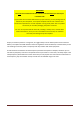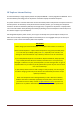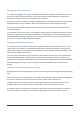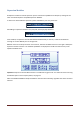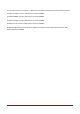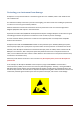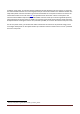User Manual
RF Explorer User Manual page 24
Charging the internal battery
You charge it by plugging it in to a powered USB port or USB wall-wart charger via the USB mini socket. For
the internal charger to access the battery, you must set the power switch to ON position, otherwise the
device will be running but will not use the battery at all nor charge it.
RF Explorer may draw up to 500mA according to USB standard, and may take up to 3hs max to charge a fully
discharged battery in normal conditions. We recommend the first time to be charged for up to 8hs.
It is ok having the battery connected forever to the USB port, the internal charger will stop and start the
charge when needed.
If your USB port is unpowered it may not be capable of delivering more than 100mA; the battery may not be
charged at all. If you have no other option available than a 100mA USB port, set the LCD backlight to OFF in
the OPTIONS MENU and keep charging for as long as needed (it may take up to 24hs in these conditions so
you should use a powered USB port whenever possible).
Charging a fully depleted battery
The firmware includes a protection mechanism to shutdown everything if the battery goes too low, in the
range of 3.3V or less. However, this will still keep drawing about 1mA from the battery so if you keep the
power switch to ON forever the battery will be depleted to a safe 3V level where battery protection circuitry
will reduce the leakage to about 50uA.
In any case, the internal battery charger will take care of the battery conditions once it gets powered back
from the USB and will charge the battery using an internal efficient algorithm. However for that to work
properly when the battery was fully depleted, you should set the LCD backlight to OFF in the OPTIONS MENU
and keep charging for as long as needed, it may take up to 8hs for the battery to be revived and fully
charged.
Automatic idle mode with battery charge
Starting firmware version v1.08, RF Explorer includes features to improve the management of battery charge
time.
When connected to a PC or a USB charger, the unit will automatically go to sleep and switch the backlight off
if you set it on the About Screen and put the power switch to ON and wait a few seconds.
In addition to this, there is now an option for the RF Explorer device to automatically switch the screen
completely OFF when running the RF Explorer for Window, use the Automatic LCD OFF option.
These options help on reducing power consumption and therefore accelerating charge time. In addition to
that, these simple actions reduce the wearing of the LCD lighting components, increasing its life time.