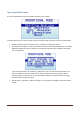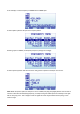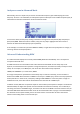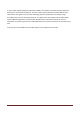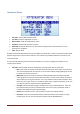User Manual
RF Explorer User Manual page 18
Attenuator Menu
Calculator: internal DSP calculator mode.
Top dBm: Visual max amplitude on screen.
Bottom dBm: Visual min amplitude on screen.
Iterations: Internal DSP calculator iterations.
Offset dB: external dB attenuation or gain value to compensate for external devices, such as
attenuators or amplifiers.
Units: dBm or dBuV.
RF Explorer automatically handles internal pre-amplifier and attenuator in order to provide the best possible
dynamic range with no need of manual selection. The selected Top and Bottom dBm are visual limits, not
real internal limits.
The internal DSP optionally performs advanced calculations in order to configure the analyzer for the
required measurement:
Calculator offers multiple modes to display data, to change mode click on [Enter] key:
o Max: Peak values are used from the last sweep Iterations (see menu option at the bottom).
This is the standard mode you will want to use to detect rapidly changing DSS signals or find
for worst case channel occupancy.
o Max Hold: Capture all activity in the band including the Max signal envelope mode with
vector graphics and real-time activity with vertical bars. Use this mode anytime you want to
detect activity for a long period of time. It is a very powerful mode to detect activity in busy
bands such as 2.4 GHz. As this is a cumulative mode, while on Spectrum Analyzer screen you
can clear the spectrum anytime with the RETURN button.
o Average: Arithmetic media average is calculated over the last sweep Iterations. This is the
best possible choice to remove unwanted white noise from screen, particularly useful in
constant wave (CW) and channel signals display.
o Normal: No calculation is done, just raw data as result of the realtime sweep.
o Overwrite: Useful to track unlimited activity in the band. Darker areas will point to high
activity signal. You can clear the spectrum anytime with the RETURN button.