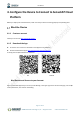User Manual
Table Of Contents
- 1. Product Introduction
- 2. Quick Deployment Guide
- 3. Assemble the Device
- 4. Configure the Device to Connect to SenseCAP Cloud Platform
- 5. Add a Custom Sensor
- 6. Troubleshooting and Log Analysis
- 7. Do’s & Don’ts
User Manual
© 2008-2021 Seeed Technology Co., Ltd. All rights reserved. solution.seeedstudio.com
Page 20 of 45
As shown in the image, it has switched to the new cloud platform 2.
(2) Type in server address, port number, etc.
③ Server Address, Server Port: To upload the Data to the user's own server, the IP/domain name and port
number are configured.
Username / Password: If there is verification code, fill it in.
Note: After completing the parameters, make sure to click "Write".
After configuring the server information, if you want to use the SenseCAP Cloud again, follow the similar
method: In the main interface, type the command line: enter b => enter 1, and select SenseCAP Cloud Platform.
4.4.3 GPS configuration
④ Enable GPS: Considering the power consumption, GPS function is turned off in the factory settings. If you
need to use GPS function, turn on the switch and click "Write".