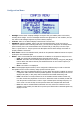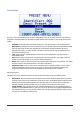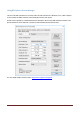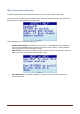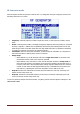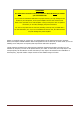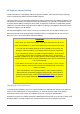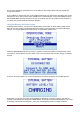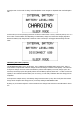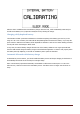Data Sheet
RF Explorer User Manual page 22
Preset Menu
Preset is a convenient facility to store multiple configurations which can be easily recovered. This feature is
supported in selected models only: RF Explorer Combo models (since firmware v1.26) and RF Explorer Plus
models.
Identifier: Numerical index of the preset valid from 1-100 (Plus model) or 1-30 (Combo models)
Description: Descriptive text up to 12 characters long. An asterisk at the end is automatically added
when the preset has actually some data stored. In Plus model, this field is editable and can be
changed in the device. In Combo models, this field is read only and can only be updated with the
external Preset Manager tool.
Load: Action option to load stored preset values into current configuration, the menu screen is
automatically closed
Save: Action option to save current configuration into the selected preset – this option cannot be
undone, care should be taken to not overwrite another valid preset
Reset: Action option to remove all values from selected preset and reset to unused state - this option
cannot be undone, care should be taken to not reset a valid preset
Frequency range: when an active preset with data stored is selected, the last line of the screen
shows the Start/Stop frequency range of the preset, to help on determining the specific preset
configuration before using it. This line will be blank when an empty preset is selected.
Easy Preset restore:
This menu has a very convenient shortcut for easy selection and restore of any pre-defined preset:
Plus models: press SET button from any
Analyzer
mode screen. By pressing SET button, this menu
becomes active and cursor is preselected in
Load
action option. Pressing SET button inside this menu
will iterate through all predefined Presets with valid data one by one. This shortcut is faster than
manually changing
Identifier
numbers one by one when you are looking to load a preset.
Combo models: These models do not have a dedicated SET button, but an equivalent function is
available by clicking ENTER button on
Desc:
line, the menu will iterate through all predefined Presets
with valid data one by one. This shortcut is faster than manually changing
Identifier
numbers one by
one when you are looking to load a preset.