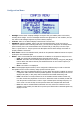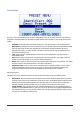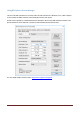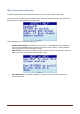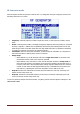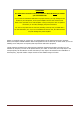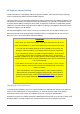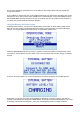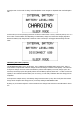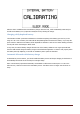Data Sheet
RF Explorer User Manual page 21
Configuration Menu
Backlight: Several levels of display backlight. RF Explorer has good visibility indoor and outdoor,
including direct sunlight. The level of backlight should be the appropriate for each condition, and you
may want to limit backlight brightness to preserve battery capacity.
Contrast: There are 10 different display contrast levels to choose from.
USB Bauds: Default is 500Kbps, which is also the recommended setting. In the rare case you
experience a problem when connecting with the PC, you may want to change this to 2400bps slower
speed. However, this is not recommended as the connection will go really slow, so do this only if
there is a good reason to. The port speed in the RF Explorer and PC Client settings must match to
properly establish a connection.
Draw mode: Vectors is the standard mode, and Fill can be specified if additional contrast is required
by filling the area behind the signal.
Marker: There are three different modes available for the Marker on the Spectrum Analyzer screen:
o Peak: The marker will automatically detect the peak value on screen.
o Manual: The marker can be manually moved anywhere on screen by using [Left] and [Right]
buttons. When this mode is selected, the standard functions to move Center Frequency or
Span are disabled.
o None: The marker is not displayed.
DSP: The DSP (Digital Signal Processor) can be configured in different ways in order to select the
best possible choice of noise reduction, image rejection and scan speed.
o Auto: This is the recommended option for all users. When Auto mode is enabled, the internal
configuration tables will select the best possible algorithm. The Spectrum Analyzer screen will
display a FIR (Filter) or FST (Fast) mode to indicate the actual DSP mode being used.
o Filter: This mode is currently functional in the 15-2700MHz module and Plus models only,
but other modules may implement it in the future. When Filter mode is enabled, the DSP will
scan the spectrum several times in order to reject unwanted spurs and image frequency out
of the screen. As result of that, the scan speed is slower than compared with Fast mode.
o Fast: This mode is recommended for advanced users only. When it is selected on the 15-
2700MHz or Plus module, the DSP will not process spurs and therefore unwanted signals may
display on screen.