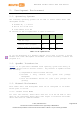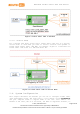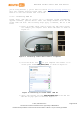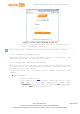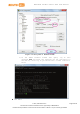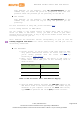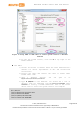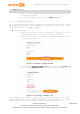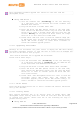User's Manual
Table Of Contents
- 1. Introduction
- 2. Development Environment
- 2.1. Operating Systems
- 2.2. OpenWrt Introduction
- 2.3. Network Environment
- 2.4. System Configuration
- 2.4.1. Accessing Web UI
- 2.4.2. Accessing System Console
- 2.4.3. Using SSH (Secure Socket Shell)
- 2.4.4. Using Serial to USB Cable
- 2.4.5. Upgrading Firmware
- 2.4.6. Upgrading bootloader
- 2.4.7. Wi-Fi Reset
- 2.4.8. Factory Reset
- 2.4.9. Connecting LinkIt Smart 7688 To a network with Wi-Fi Access Point
- 2.4.10. Open a system console and enter the following commands to change LinkIt Smart 7688 to station mode ( For more information on system console, please see 2.4.1 “Accessing Web UI
- 2.4.11. Viewing System Information from the Web UI
- 2.5. Accessing the USB drive and the SD card
MediaTek LinkIt™ Smart 7688 User Manual
Figure 13 LinkIt Smart 7688 Web UI Sign In
4) Click on the Password field and set a password using at
least 6 alphanumeric characters.
Note: You must set a password before using SSH to access system console.
2.4.2. Accessing System Console
There are two ways to access the system console on LinkIt Smart 7688
development board. They are described as follows:
2.4.3. Using SSH (Secure Socket Shell)
Before you start please make sure you’ve already set a password in the Web
UI as described in 2.4.1 “Accessing Web UI” and the LinkIt Smart 7688 is in
the same network as your computer.
For Mac and Linux, use the Terminal that’s already installed in the
computer.
For Windows:
1) Install PuTTY from here.
2) Open PuTTY and a Security Alert window will pop up, click
Yes. Then, in the PuTTY Configuration window, type
myLinkIt.local in the Host Name box, check the SSH radio button
and click Open as shown in Figure 14 .
© 2015, 2016 MediaTek Inc.
Page 23 of 38
This document contains information that is proprietary to MediaTek Inc.
Unauthorized reproduction or disclosure of this information in whole or in part is strictly prohibited.