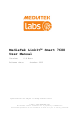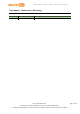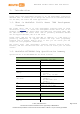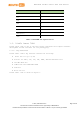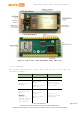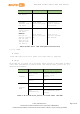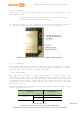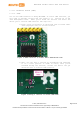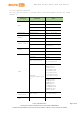User's Manual
Table Of Contents
- 1. Introduction
- 2. Development Environment
- 2.1. Operating Systems
- 2.2. OpenWrt Introduction
- 2.3. Network Environment
- 2.4. System Configuration
- 2.4.1. Accessing Web UI
- 2.4.2. Accessing System Console
- 2.4.3. Using SSH (Secure Socket Shell)
- 2.4.4. Using Serial to USB Cable
- 2.4.5. Upgrading Firmware
- 2.4.6. Upgrading bootloader
- 2.4.7. Wi-Fi Reset
- 2.4.8. Factory Reset
- 2.4.9. Connecting LinkIt Smart 7688 To a network with Wi-Fi Access Point
- 2.4.10. Open a system console and enter the following commands to change LinkIt Smart 7688 to station mode ( For more information on system console, please see 2.4.1 “Accessing Web UI
- 2.4.11. Viewing System Information from the Web UI
- 2.5. Accessing the USB drive and the SD card
MediaTek LinkIt™ Smart 7688 User Manual
Scenario Button Action
removed from
the device
Upgrades
firmware from a
USB drive
Wi-Fi Reset
Button (At power
up)
Press for at
least 5 seconds
and release
Upgrades boot
loader from a
USB drive
WARNING:
Restore to
default setting
and all user
data will be
removed from
the device
Wi-Fi Reset
Button (At power
up)
Press for at
least 20 seconds
and release
Table 2LinkIt Smart 7688 Development board buttons
1.3.3. LEDs
• Power
Power LED turns solid on in green color when power is supplied.
• Wi-Fi
Wi-Fi LED are in orange color and their blink pattern is described in Table
3.For more information on Access Point and Station mode, please see 2.3,
“Network Environment”.
Table 3 Wi-Fi LED blink pattern in LinkIt Smart 7688 HDK
Mode
Status
LED blink pattern
AP Mode
With client
device
3 blinks in 1 second
and pause for 0.5
seconds (cycle
repeats)
Without client
device
Off
Station
Mode
Disconnected
Off
Connecting
2 blinks in 1 second
Data
transmission
Blinking based on
the transmitted data
package
© 2015, 2016 MediaTek Inc.
Page 5 of 38
This document contains information that is proprietary to MediaTek Inc.
Unauthorized reproduction or disclosure of this information in whole or in part is strictly prohibited.