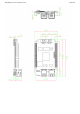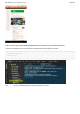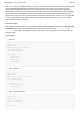Datasheet
BeagleBone_Green_Wireless.md 3/7/2023
13 / 25
d l b b
Click for 3D Model Viewer
We use web browser cookies to create content and ads that are relevant to you. By continuing to use this
site, you are consenting to our cookie policy. Learn more about privacy and SketchUp.
(https://privacy.sketchup.com/privacy-notice)
Getting Started
This chapter is writing under Win10. The steps are familiar for the other operate systems.
STEP1. Plug in your Seeed Studio BeagleBone® Green Wireless via USB
Use the provided micro USB cable to plug your Seeed Studio BeagleBone® Green Wireless into your computer. This will
both power the board and provide a development interface. Seeed Studio BeagleBone® Green Wireless will boot Linux
from the on-board 2GB or 4GB eMMC.
Seeed Studio BeagleBone® Green Wireless will operate as a flash drive providing you with a local copy of the
documentation and drivers. Note that this interface may not be used to re-configure the microSD card with a new image,
but may be used to update the boot parameters using the uEnv.txt file.
You’ll see the PWR LED lit steadily. Within 10 seconds, you should see the other LEDs blinking in their default
configurations.
D2 is configured at boot to blink in a heartbeat pattern
D3 is configured at boot to light during microSD card accesses
D4 is configured at boot to light during CPU activity
D5 is configured at boot to light during eMMC accesses
STEP2. Install Drivers
Install the drivers for your operating system to give you network-over-USB access to your Beagle. Additional drivers give
you serial access to your board.
Operating System USB Drivers Comments
Windows (64-bit) 64-bit installer
Windows (32-bit) 32-bit installer
Mac OS X Network Serial Install both sets of drivers.