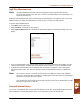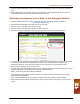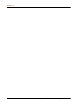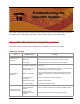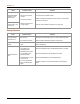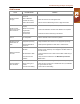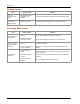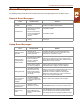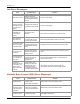Manual
Chapter 13
214 Seed Hawk® Viper Pro™ Installation & Operation Manual
Setup Issues
Red DGPS Status
indicator on the
Main Screen
• GPS cable disconnected • Check the cable between the GPS receiver and the Viper Pro.
• No power to the GPS
receiver
• Check power to the GPS receiver.
• Incorrect port setting
• Make sure that the port settings on the Viper Pro and the GPS
receiver are the same.
Red 'X' in product
control area on the
main screen
• Node connection issue
on CAN system
•See the CAN Troubleshooting section on page 220.
Issue Possible Cause Solution
Previous settings
have been lost
• Settings data deleted
from memory
• Review Chapter 12, File Maintenance and Editing Reports and
Appendix B, Understanding Viper Pro Files for data information.
• Poor CAN connections • See the CAN Troubleshooting section on page 220.
Profile displays as
default
• No profile loaded into
Viper
• Create a profile and load it into Viper. Refer to the Profiles
section on page 46.
Streetmaps will not
load
• The streetmaps files are
not located in the
streetmaps folder
• Move the streetmaps files to the Streetmaps folder on the disk.
• Streetmaps are located
in a sub-folder in the
Streetmaps folder
• Move the streetmaps to the Streetmaps root folder.
• Streetmaps are not in the
correct format
• Save the streetmap files in the shapefile format.
• Too many streetmaps
files in the Streetmaps
folder
• Limit the number of county streetmap files in the Streetmap
folder.
Issue Possible Cause Solution