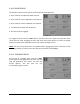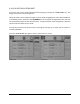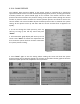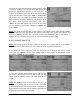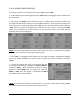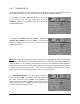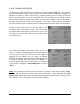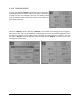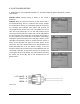User guide
SEEDHAWK®30SERIESOPERATOR’SMANUAL75
The user can also view the actual system pressure while
seedingbyselectingitasadisplayitem.Themonitorwill
displaytheapplieddownpressureontherunscreen.To
addthistothedisplaypressanyofthesoftkeystobring
upthe softkeymenu,thenpress
“Item”.Ahighlightbox
will appear over the upper LH window. Navigate the
highlightboxtothedisplaywheretheuserwantstoplace
the shank down pressure information, then press
“Enter”. A menu will appear with a list of all the items
you can display in the window.
Navigateto “Shank”and
press“Enter”.
NOTE:The window itemselection is time limited.If no action istaken afterselecting“Item”
from the soft key menu the monitor will cancel the function. The correct item type for this
functionis“Shank”.Thereisalsoaselectionchoicecalled“Pressure”.Thisisreservedforan
optionalpressuremeasurementsensorforusewiththeMUXsensorsystem.
4.24.5 MARKERARMSETUP
NOTE:The markerfunction mustbe enabled tobe used.Also, markercontrol valves mustbe
connectedtothesystemharnessforthemonitortoshowanyoperationfunction.
1.Toenable the markeroperation pressanyof the soft keys to bring up the soft key menu.
Then press the “Marker” button. Press “Enter” again to bring up the Enable/Disable menu.
Navigateto“Enable”andpress“Enter”.
2.The user can then select which marker (right or left)
you want to extend with the first pass or the user can
select both, to extend markers on both sides of the
seeder.
NOTE:The“Both”functionisonlyactiveforonepass.At
the end of a seeding pass with both markers extended
theywillbothretract,thentheRHmarkerwillextendby
defaultwiththenextpassand themarkerswillalternate
betweenRightandLeftwitheachpass.
FIGURE4.89
FIGURE4.90
FIGURE4.91