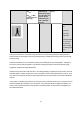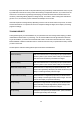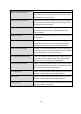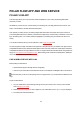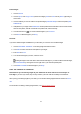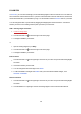User manual
50
l Vibration feedback
When you're done with the sport profile settings, click SAVE. Remember to sync the settings to your A360.
SYNCING
You can transfer data from your A360 via the USB port with FlowSync software or wirelessly via Bluetooth
Smart® with the Flow app. To be able to sync data between your A360 and the Flow web service and app, you
need to have a Polar account and FlowSync software. You already have created the account and downloaded
the software, if you have set up your A360 at flow.polar.com/start. If you did the quick set up when starting to
use your A360, go to flow.polar.com/start for the complete setup. Download Flow app onto your mobile from
the App Store or Google Play.
Remember to sync and keep your data up-to-date between your A360, the web service and the mobile app
wherever you are.
SYNC WITH FLOW MOBILE APP
Before syncing make sure:
l You have a Polar account and Flow app
l Your mobile device has Bluetooth turned on, and airplane mode/flight mode is not turned on.
l You have paired your A360 with your mobile. For more information, see Polar Flow app.
Sync your data manually:
1. Sign into Flow app and press and hold the button on your A360.
2. Searching, Connecting is displayed, followed by Syncing.
3. Completed is displayed when you're done.
Starting with Polar A360 firmware 1.1.15, your fitness tracker syncs hourly with Polar Flow app without you
having to start it. Also after every training session, inactivity alert, activity goal reached or a Fitness Test per-
formed, the data is synced with the app in the background.
When you sync your A360 with the Flow app, your activity and training data are also synced automatically
via an internet connection to the Flow web service.
For support and more information about using Polar Flow app, go to www.polar.com/en/support/Flow_app