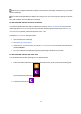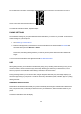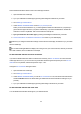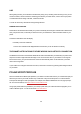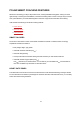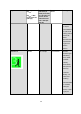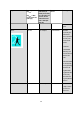User manual
35
1. Press and hold the side button until you get to the Control menu. (At first you'll see the Searching text,
but just keep pressing the button.)
2.
Tap the Do not disturb icon:
Do not disturb is on is shown on the display and the display turns to time view. The crescent moon icon is
shown on the time view while the feature is on:
To enable the notifications alerts, repeat the steps.
BLOCK APPS
In Polar Flow app you can block notifications from certain apps. As soon as you’ve received the first noti-
fication from an app to your A360, the app will be listed in Settings > Notifications > Block apps and you can
block it if you wish.
PHONE SETTINGS
To be able to receive notifications from your phone on your A360, you first need to enable notifications on the
mobile apps from which you want to receive them. You can do this either via the mobile app’s settings or via
your Android phone’s App notifications settings. See the user manual of your phone for further information on
App notifications settings.
Then Polar Flow app has to have permission to read the notifications from your phone. You have to give Polar
Flow app access to your phone notifications (i.e. enable notifications in the Polar Flow app). Polar Flow app
guides you to give access when needed.