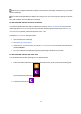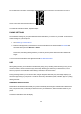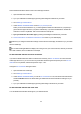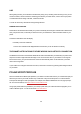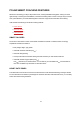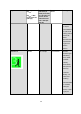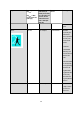User manual
34
Set the Smart Notifications feature on/off in the mobile app as follows.
1. Open the Polar Flow mobile app.
2. Sync your A360 with the mobile app by pressing and holding the side button of your A360.
3. Go to Settings > Notifications.
4. Under SMART NOTIFICATIONS choose On (no preview) or Off.
When you turn Smart notifications on, you will be guided to enable the notifications on your phone (i.e.
give Polar Flow app an access to your phone notifications), if you haven’t enabled them. Enable noti-
fications? is shown. Tap Enable. Then choose Polar Flow and tap OK.
5. Sync your A360 with the mobile app by pressing and holding the side button of your A360.
6. Smart notifications on or Smart notifications off is shown on your A360 display.
Whenever you change the notification settings on the Polar Flow mobile app, remember to sync your A360
with the mobile app.
Do not disturb setting disables the display from turning on from your wrist movement, and lets you rest bet-
ter in dark conditions, like in the bedroom for example.
DO NOT DISTURB SETTING IN POLAR FLOW APP
If you want to disable notification alerts for certain hours of the day, set Do not disturb on in the Polar Flow
mobile app. When it's on, you won't receive any notification alerts during the time period you've set. Do not
disturb is set on by default, and the time period is 10 pm – 7 am.
Change the Do not disturb setting as follows:
1. Open the Polar Flow mobile app.
2. Go to Settings > Notifications.
3. Under SMART NOTIFICATIONS you can set Do not disturb on or off, and set the start and end time
for Do not disturb The Do not disturb setting is visible when the Smart notifications setting is On (no
preview)..
4. Sync your A360 with the mobile app by pressing and holding on the button of your A360.
DO NOT DISTURB SETTING ON YOUR A360
You can disable the notification alerts right on your A360 as follows: