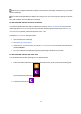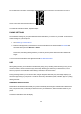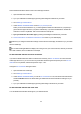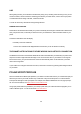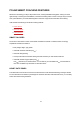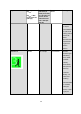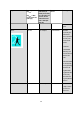User manual
32
Do not disturb is on is shown on the display and the display turns to time view. The crescent moon icon is
shown on the time view while the feature is on:
To enable the notifications alerts, repeat the steps.
PHONE SETTINGS
The notification settings on your phone determine what notifications you receive on your A360. To edit the noti-
fication settings on your iOS phone:
1. Go to Settings > Notifications.
2. Make sure the apps that you would like to receive notifications from are listed under INCLUDE and
have their alert style set to Banners or Alerts.
Please note, that during training sessions you will only receive phone calls and location related mes-
sages.
You won't receive notifications from apps listed under DO NOT INCLUDE.
USE
When getting an alert, your Polar device will discreetly notify you by vibrating. When receiving a call, you can
choose to answer, silence or decline it (only with iOS 8). Silencing just silences your Polar device, it won’t
silence your phone. If a noti-fication arrives during a call alert, it will not be shown.
During a training session you can receive calls, and get navigation directions (only with Google maps) if you
have Flow app running on your phone. You will not receive any notifications (email, calendar, apps etc.) during
training sessions.
DISMISSING NOTIFICATIONS
Notifications can be dismissed manually or by timeout. Manually dismissing the notification also dismisses it
from your phone screen, but timeout just removes it from your Polar device, and it will still be visible on your
phone.
To dismiss notifications from the display: