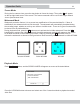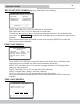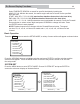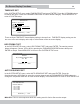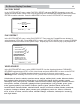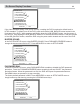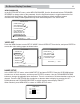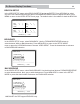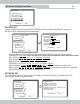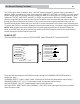Manual
18
On Screen Display Functions
BRI/CON SETUP
In the VIDEO SETUP menu, select BRI/CON SETUP and press ENTER. Press UP/DOWN to select
one of the four camera BRI/CON and press FORWARD/REVERSE buttons to adjust the value. Press
MENU to return to the VIDEO SETUP menu page. The default value is the middle for both the BRI/CON.
In the VIDEO SETUP menu, select BOUNDARY. Use the FORWARD/REVERSE buttons to
select between White or Black boundary. Press MENU/ESC to return to the SETUP MODE
menu or press the UP/DOWN buttons to browse VIDEO SEPUT. Press the down button to advance
to BACKGROUND selection.
BOUNDARY
BRIGHT/CONTRAST SETUP
BRI: [ II ]
CON: [ II ]
CAM1
BRI: [ II ]
CON: [ II ]
CAM2
CAM3 CAM4
: [ II ]
BRI: [ II ] BRI
CON: [ II ]
CON: [ II ]
- -----
T ↑
------------------------------ -------------------------------
↓← → EXIT ENTER SE
In the VIDEO SETUP menu, select BACKGROUND. Use the directional buttons FORWARD/REVERSE
to select between black, blue, gray or white background. Press MENU/ESC to return to the SETUP
MODE or press the down button to advance the LANGUAGE selection.
LANGUAGE: the DVR support ENGLISH only.
18
VIDEO SETUP
◎ NAME SETUP [ ]
◎ BRI / CON SET [
]
◎ BOUNDARY: WHITE
◎ BACKGROUND: BLUE
NGLISH
--- ---------------------------
ET → EXIT
◎ LANGUAGE: E
----------------------- ---
ENTER S ↑↓←
-----
BACKGROUND
VIDEO SETUP
◎ NAME SETUP [ ]
◎ BRI / CON SET [
]
◎ BOUNDARY: WHITE
◎ BACKGROUND: BLUE
NGLISH
--- ---------------------------
ET → EXIT
◎ LANGUAGE: E
----------------------- ---
ENTER S ↑↓←
-----