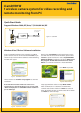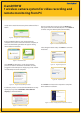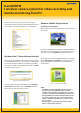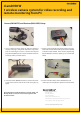User Manual
Setup start to install the necessary driver software les as
follow.
If the iCamDVR hardware is not connected to the
computer or has loose connection with the computer, in
such case the following windows will appears during
driver software installation:
Click” Cancel” to temporary cancel the installation
process. To resolve it ensure the iCamDVR is securely
plugged in to the USB port or simply plug it into another
available USB port on the computer.
Installation process is successful when Windows Security
option pops up, select ”Install this drive software
anyway” as illustrated below:
Figure 10 - Program Compatibility Assistant
Figure 11 - Windows Security
Choose a Destination Location click on “Browse” to
select path other than the default path or click”Next” to
continue using the default path(recommended).
Click “Finish” and restart the computer to complete
driver software installation.
Figure 14 - Install Process
Figure 8 - Progress rate of driver installation
Figure 9 - Install Driver Fail
Figure 12 - Select Installation Path
Select Program Folder Setup click “Next” to continue
installation.
Figure 13 - Register Application
Figure 15 - Driver and Application Installation Finished
iCamDVR1W
1 wireless camera system for video recording and
remote monitoring from PC