Instruction Manual
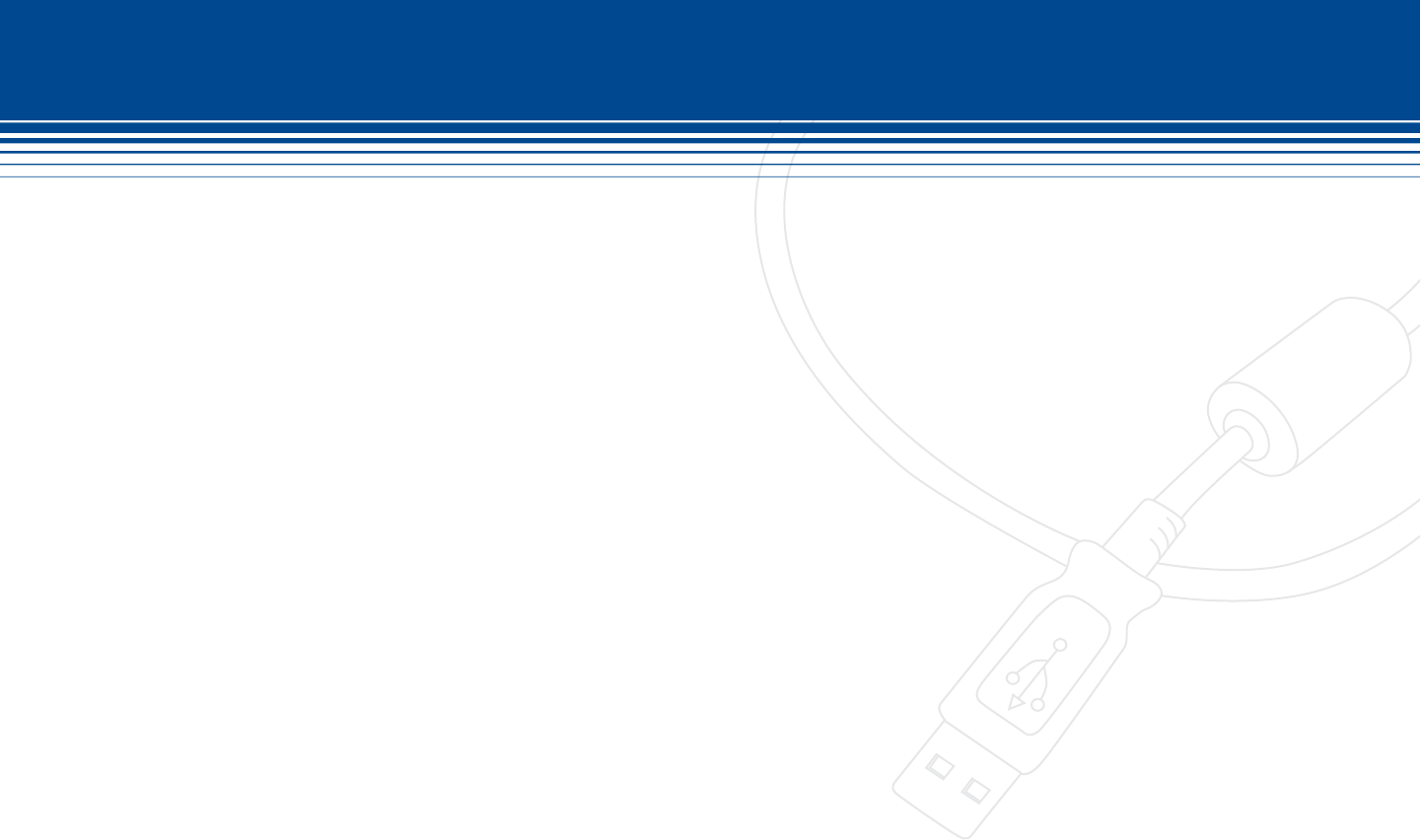
85 | SecurityMan
Network Q & A
Q: I have a remote internet accessible PC on the remote end, but cannot access SuperDVR?
A: Conrm “Web cameras service” in basic conguration is enabled and SuperDVR software are opened and logged in
on the server side Open IE 5.0 or above internet browser on the remote PC to input the server Internet address in
the URL of the IE browser. A window will prompt to input in user name and password to login, double check to make
sure the user/password is correct. Successful login to WebCam will allow remote live video monitoring and remote
playback from SuperDVR server.
Conrm the client computer is properly congured to access the Internet or Intranet. Check to conrm the server-end
has “Web cameras service” enabled and the default http port is 80. Change to other ports if port 80 conicting with
other Web servers in the network such as IIS or other web server. Some browser blocks OCX download, to prevent
blocking of download go to “Internet Option --> Security Settings --> enable Download Unsigned ActiveX Controls”.
Q: Can I congure SuperDVR server using web browser?
A: Yes, SuperDVR server can be congured remotely using IE browser once connection are established. Due to security
purposes some conguration restrictions applies.
Q: Why I cannot see the video images on a successful login from a remote client computer?
A: The VGA card of the remote PC workstation may be outdated, may not match system requirement specications, or
may need software drivers update. Update DirectDraw drivers from Microsoft. Make sure the remote PC is a Windows
2000, XP to Vista or 7, as SuperDVR does not support Window 98, 98SE, or ME.
Data port or command port may conict with other network services or may not be properly congured port
forwarding. The client workstation may be blocked with rewall software that may prevent video transmission. Poor
network establishments.










