Instruction Manual
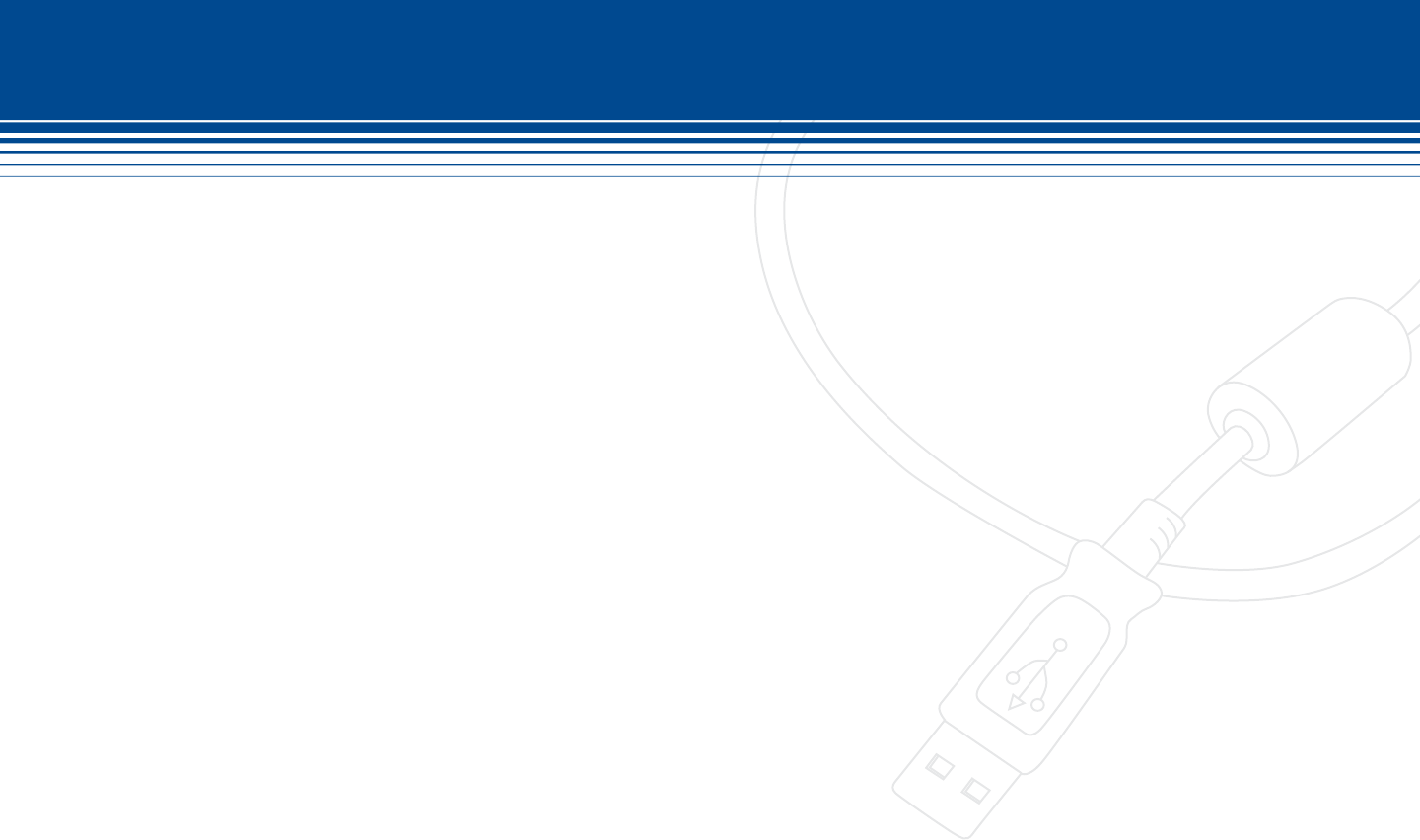
82 | SecurityMan
FREQUENTLY ASKED QUESTIONS
Installation Q & A
Q: Cannot Install the SuperDVR Drivers and software?
A: iCamDVR have not been installed to the computer for hardware detection by SuperDVR software. Unplug the
iCamDVR hardware and plug it into another available USB2.0 port on the computer. Check the USB port to be
functioning with other USB device(s). Check system requirement to be compatible with the PC components.
Q: Why SuperDVR cannot be executed on windows 2003 operation system?
A: Enabled Hardware Acceleration and DirectX Acceleration. To enable Hardware Acceleration: Right click on desktop -->
Properties --> Setting.--> Advanced --> Trouble Shooting, and drag the acceleration bar to “Full”, click “OK” to save changes.
To enable DirectX Acceleration: click “Start” _”Run”, input “Dxdiag” and click “Enter”. Select “Display” option in the
pop-up window of “DirectX Tools” and click the three buttons “DirectDraw, Direct3D and AGP Texture”.
Q: An “Unspecied error” appears at the end of SuperDVR Installation?
A: Unspecied error may appear due to incompatible databases. Windows system database has been destroyed,
reinstall the operation system or try to install SuperDVR drivers. SuperDVR software drivers may be old or outdated,
please check for a later software update revision.
Q: Cannot nd iCamDVR “DR3101_3104 Video/Audio Card” in the Device Manager?
A: A windows system error please restarts the computer. iCamDVR hardware is not plugged in all the way or the
communication USB port on the computer is not working properly, change to another available USB2.0 port on the
computer. Properly install SuperDVR software and drivers for iCamDVR “DR3101_3104 Video/Audio Card” to show
under the “Sound, video and game controllers” of the Device Manager.










