Instruction Manual
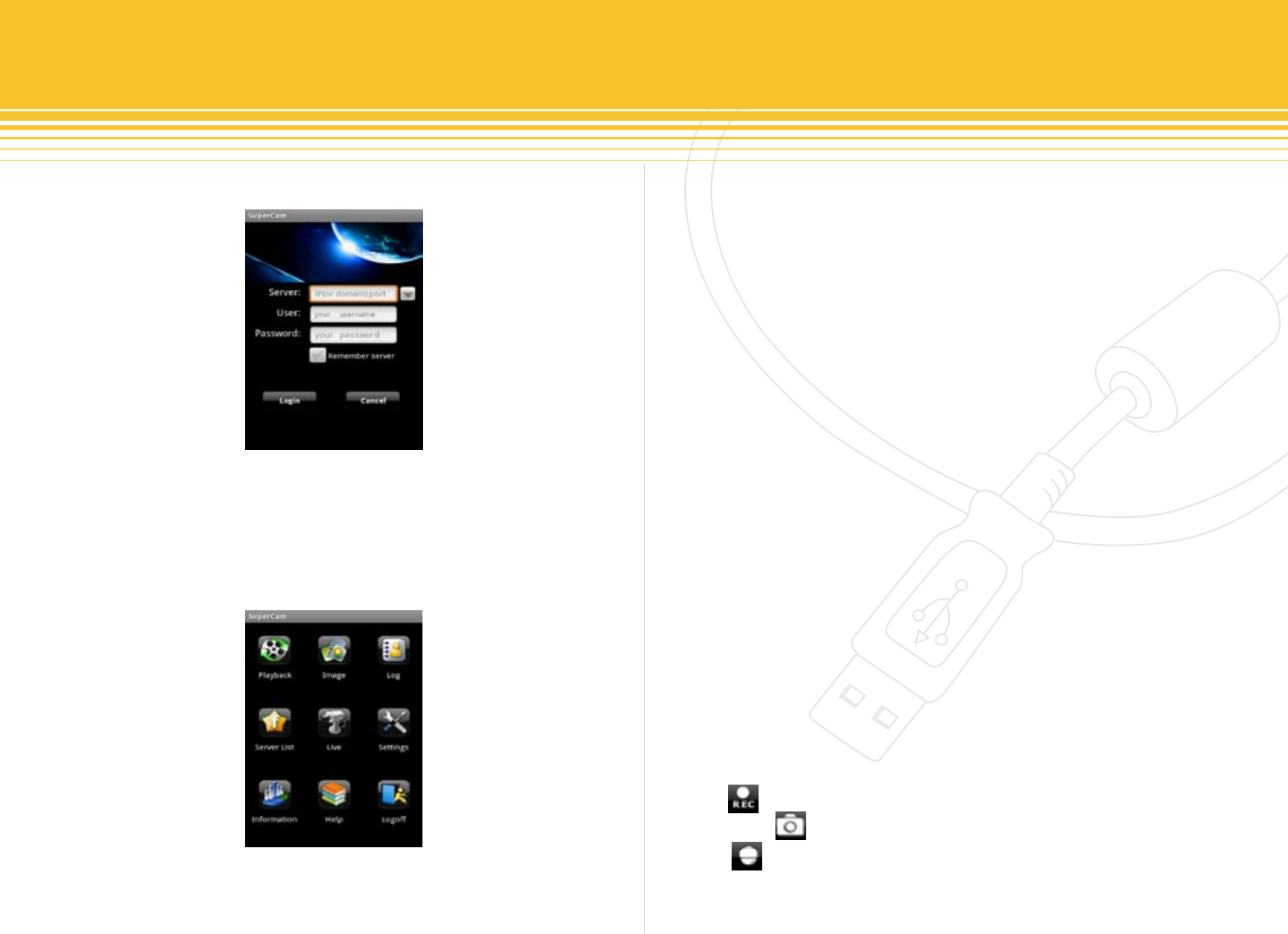
71 | SecurityMan
mobile phone as show below.
Step 5 - Click on SuperCam or SuperCam Pro and a login
window will appear as shown below. Type the server’s IP
address in the Server eld, User name in User eld and
password in the Password eld.
Step 6 - Click on “Login” to login and a SuperCam windows
will appear as shown below.
Playback: To playback the video le(s) that has been
recorded on the phone.
Image: To view the pictures saved on the phone.
Log: To check the event log saved on the phone.
Server list: the servers you accessed and saved.
Live: To access live view video steaming.
Settings: To change saved to path location, live view
display option, and etc. Please see help for detail.
Information: Contains information about the remote DVR
and mobile phone.
Help: Oers helpful information about and how to use
SuperCam/Pro.
Logo: To disconnect or logout remote connection.
Step 7 - Click Live to access live camera view or live video
steaming. The system default is set to display camera1. Click
on the button to record video to local mobile phone.
Click on the button to capture picture or snapshot. Click
on the button to enter PTZ mode used for pan/tilt/
zoom for protocol camera.










