Instruction Manual
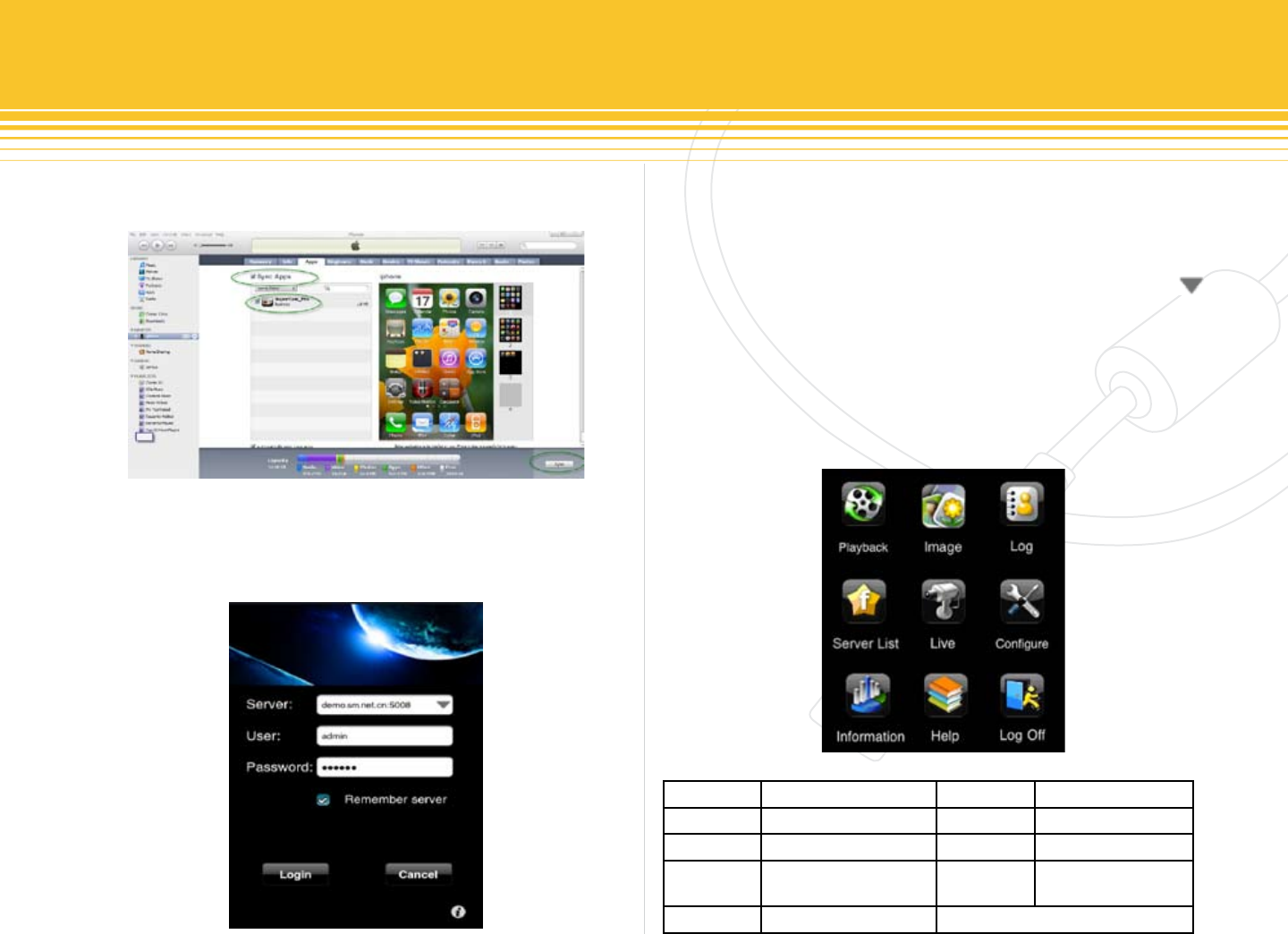
64 | SecurityMan
Sync button at the bottom right corner of iTunes window
as circled below to proceed with the installation.
Using SuperCam
After the software is successfully installed; ip through the
iPhone applications for SuperCam. Tap on SuperCam appli-
cation and a login interface will appear as illustrated below.
Input the Server’s IP address or domain name, User and
Password of the hosting computer. Place a check mark on
Remember server to save the login setting. Then click on
the Login button to log into the video server for live video
steaming. If Remember server is checked, click on the
button under Server (shown above) for quick access to the
saved server’s prole name.
Once login is successful, the main user interface will display as
shown below. The main user interface contains Playback, Image,
Log, Server List, Live, Settings, Information, Help and Logo.
Playback Playback Recorded File Image Image View
Log System Log Server List Sever Pro File
Live Live View Setting Software Setting
Informa-
tion
Device/Phone Info Help Software/FAQ Help
Log O Logout
Main User Interface










