Instruction Manual
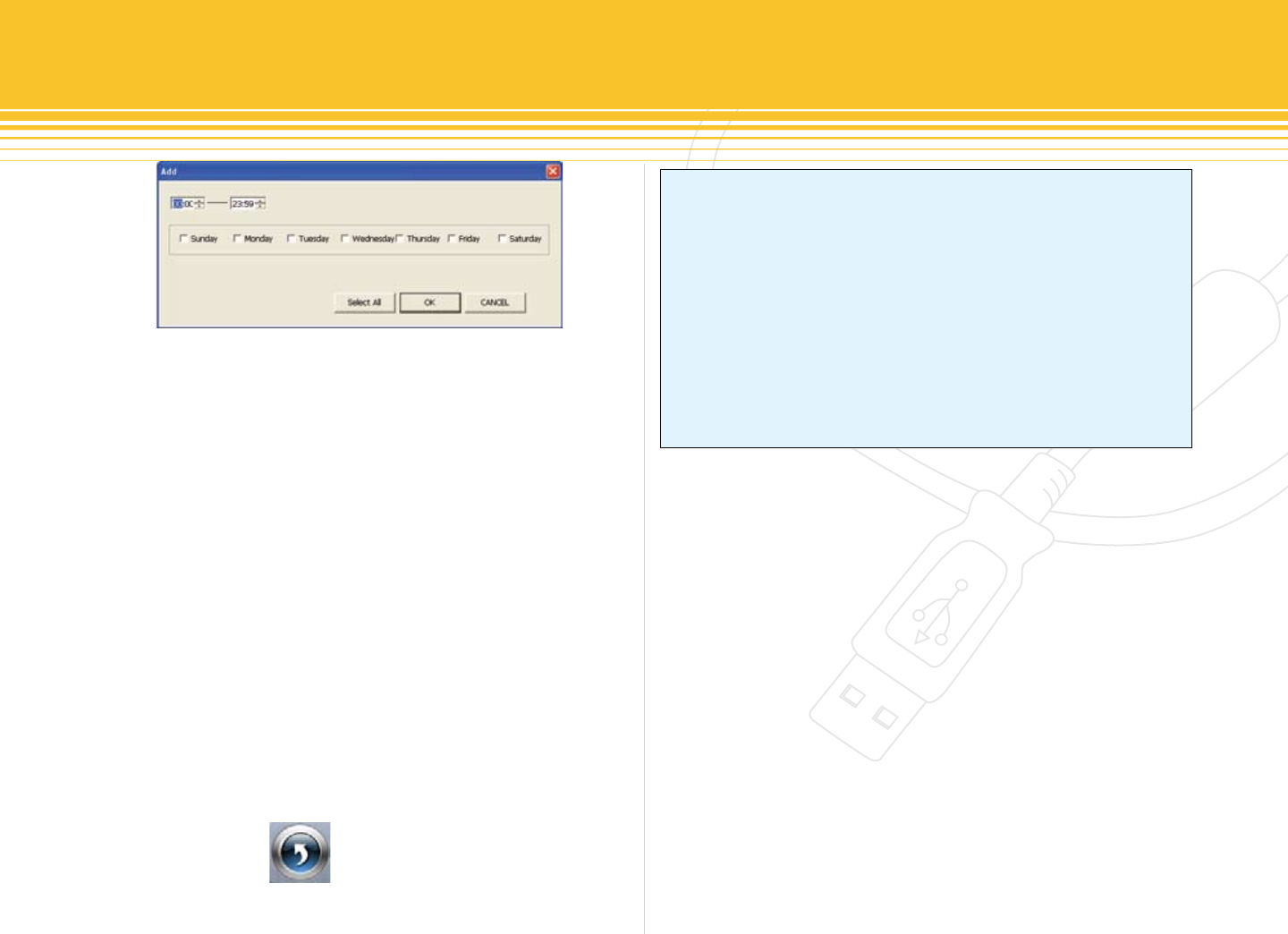
27 | SecurityMan
The above windows will appear for the selected camera to
setup schedule time and days of the week for recording.
Select or deselect any days of the week between Monday
through Sunday and setup a time of the selected day(s)
ranging from 0 to 24 hours. Press OK to accept all setups
and to exit out of the “Add or Edit” windows. Press Select
All to auto select schedule from Monday to Sunday or
press Cancel to cancel editing.
To delete Schedule Record, follow STEP 1 & STEP 2 of
Figure32 above and then simply click on the Delete or
Delete ALL button located on the right side of the Sched-
ule Conguration panel.
Please follow the three easy STEPs above to continue with
Motion Detection and Alarm Output conguration
setup. Click on the Return button to exit out of
Schedule Conguration or select the next panel to con-
tinue with congurations.
NOTICE
1) The added Schedule Record & Motion Detection in Sched-
ule Conguration should not have time/day overlapping or
Schedule Record will over-ride Motion Detection settings.
2) The Schedule Record & Motion Detection schedule congu-
ration is required to setup rst prior to enabling the schedule
recording and motion recording under the Basic Congura-
tion.
3) Alarm Output is also required to setup prior for the alarm
output to work properly when it is enabled under the Alarm
Conguration panel.
Figure 34 - Edit Schedule










