Instruction Manual
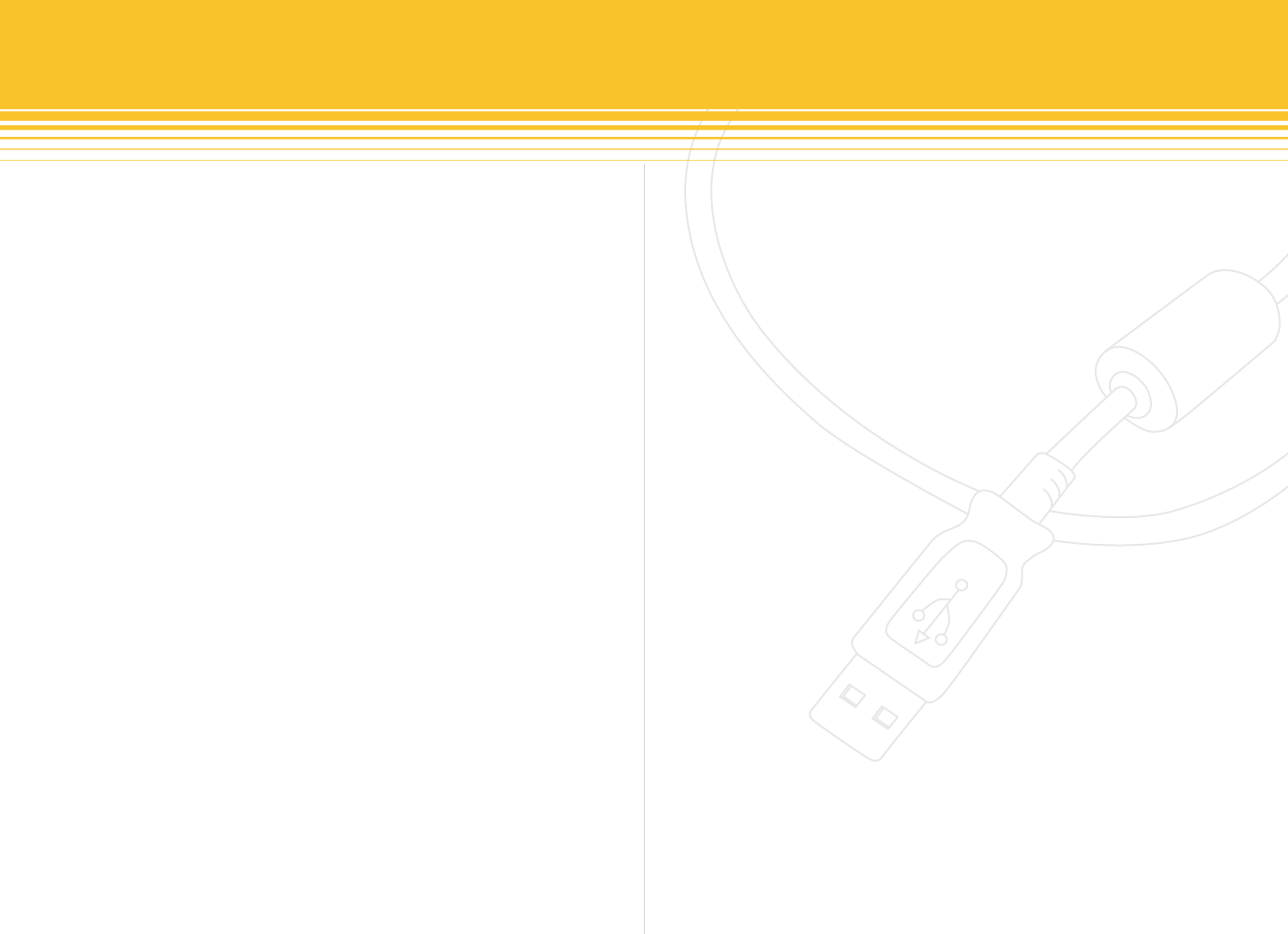
25 | SecurityMan
images will be manually recorded and saved to the storage
destination set in basic conguration until it is deselected.
Manual Record Frame Rate ranges from 1fps, 3fps, 7fps,
10fps, 15fps & 30fps which can be selected to save hard
drive space, if space is limited on the hard drive. This
setting will only aect the manual recording frame rate.
The lower the frame rate set the more hard drive space will
save.
Schedule Record
Select by placing a check mark under each camera to setup
schedule recording. Deselect to disable schedule recording
option. Please note that schedule recording depend solely
on the setting under Schedule Conguration panel, see
schedule conguration for more detail.
Schedule Record Frame Rate ranges from 1fps, 3fps, 7fps,
10fps, 15fps & 30fps which can be selected to save hard
drive space, if space is limited on the hard drive. This setting
will only aect the schedule recording frame rate. The lower
the frame rate set the more hard drive space will save.
Motion Detection
Motion detection enables or disables the motion
detection. Motion detection depends solely on the Motion
Detection setup under the Schedule Conguration panel.
When properly setup, if there are movements in front of
the camera(s), SuperDVR will detect the movements and
triggers the event recording and also sends Alarm Output
via Buzzer, Remote Alarm, and/or AutoMail.
Motion Record Frame Rate ranges from 1fps, 3fps, 7fps,
10fps, 15fps & 30fps which can be selected to save hard
drive space, if space is limited on the hard drive. This
setting will only aect the motion detection recording
frame rate. The lower the frame rate set the more hard
drive space will save.
Camera Security
The camera security option is used to secure or unsecured
the camera image depending on the type of users’ authen-
tication login. There are three users’ types of authenticate:
Normal user, Power user and Administrator. If this option is
selected or checked, only the administrator login can view
the corresponding selected channels/cameras.
Record Quality
Record quality ranges from Lowest, Lower, Medium,
Higher, & Highest level of quality. The higher the recording
quality used the more the hard drive space is required, the
better the picture quality. If space is limited, please use the
default Medium setting which is best for balancing picture
quality vs. space.










