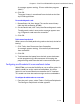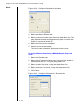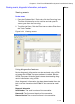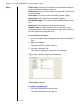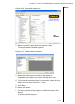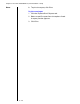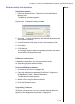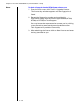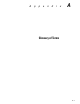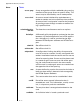Installation guide
Table Of Contents
- 1 Introduction
- 2 Architectural Overview
- 3 First-Time NT500 Offline System Installation & Setup
- System requirements
- Navigating the software
- Installing the system
- Defining the system
- Setting up organization options
- Creating time and mode profiles
- Setting up hardware
- Creating cardholders and operators
- Configuring a lock using a laptop
- Configuring an office admin kit as an enrollment station
- Viewing events, diagnostic information, and reports
- Database backup and restoration
- Glossary of Terms
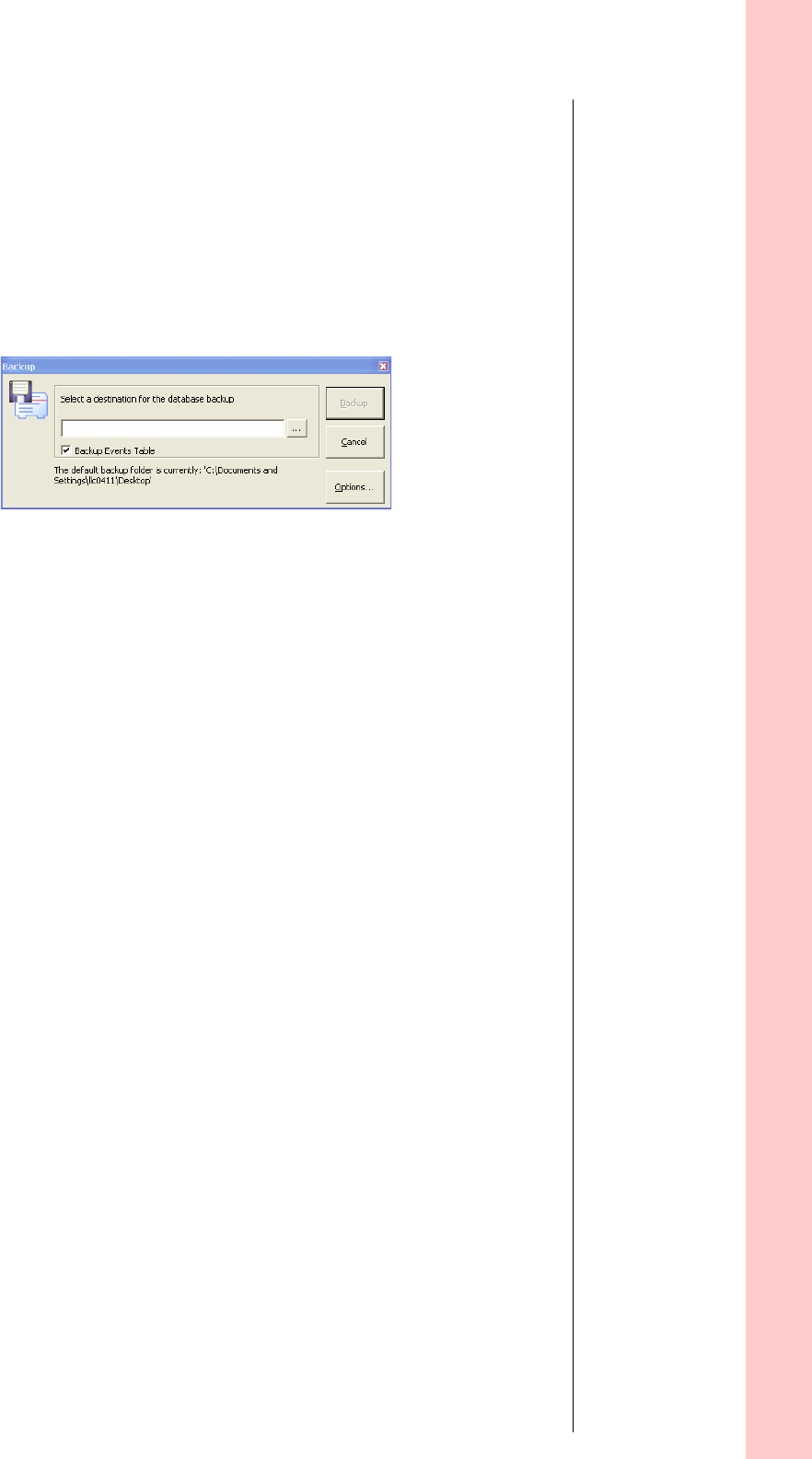
Chapter 3: First-Time NT500 Offline System Installation & Setup
3 – 49
Notes
Database backup and restoration
To backup the database
1 From the Explorer Bar’s Tools tab, click the Database
Backup icon.
The Backup window appears.
2 Click the … icon to navigate to the desired destination for
the database backup.
3 In the Filename field, enter a name for the backup file.
4 Click Save.
5 Click Backup.
A message appears when the database backup has been
successfully created and saved.
Database restoration
A database restoration can only be performed by
an Operating System Administrator.
To restore a NT500 Series database
1 Ensure that all users are logged off.
2 From the workstation desktop Click Start > Programs >
NT500 Series Tools > Restore Database.
The Restore window appears.
3 Select a file using the browse facility.
4 Click the Restore button.
Upgrading licenses
To obtain a license key you must contact Stanley Security
Systems Tech Support and provide a fingerprint.
Figure 3.28 Database backup window