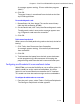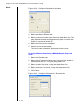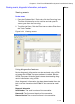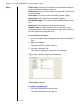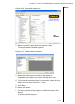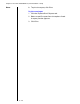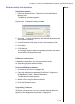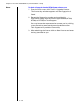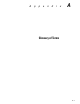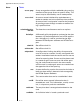Installation guide
Table Of Contents
- 1 Introduction
- 2 Architectural Overview
- 3 First-Time NT500 Offline System Installation & Setup
- System requirements
- Navigating the software
- Installing the system
- Defining the system
- Setting up organization options
- Creating time and mode profiles
- Setting up hardware
- Creating cardholders and operators
- Configuring a lock using a laptop
- Configuring an office admin kit as an enrollment station
- Viewing events, diagnostic information, and reports
- Database backup and restoration
- Glossary of Terms
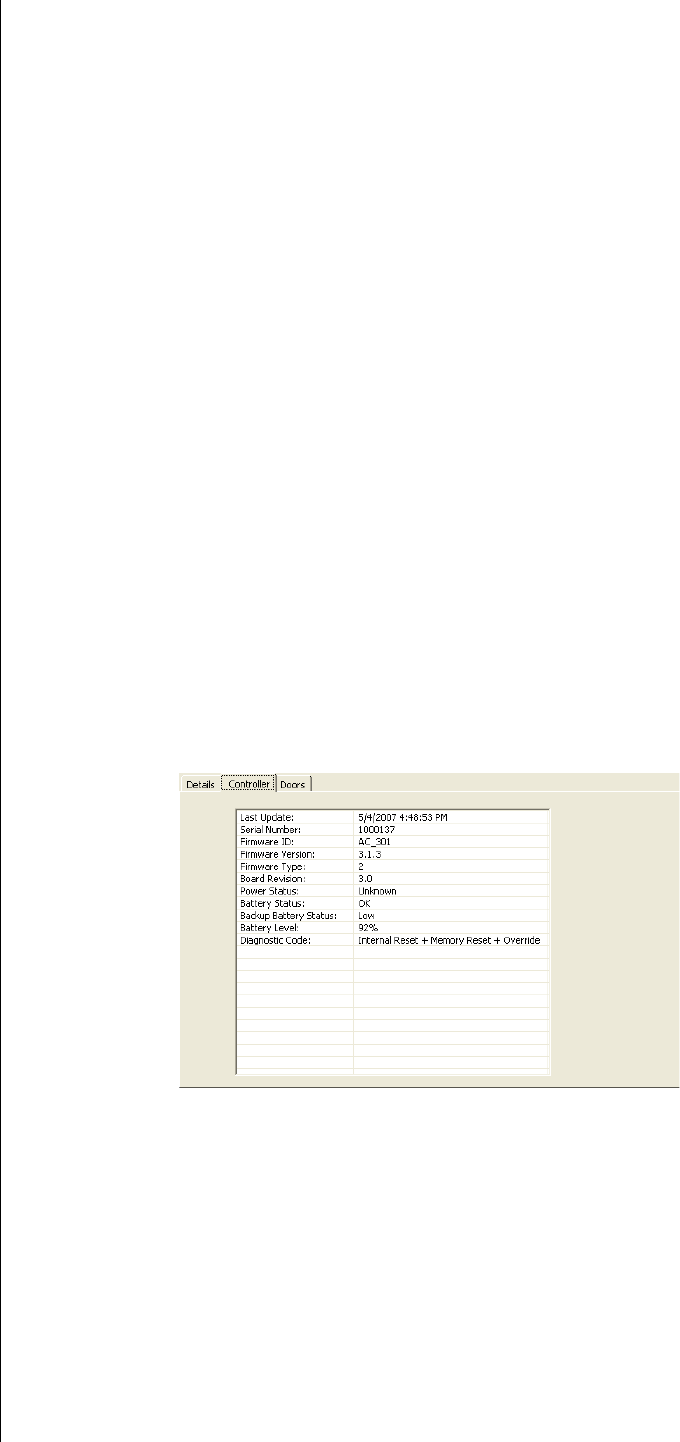
Chapter 3: First-Time NT500 Offline System Installation & Setup
3 – 46
Notes Firmware Type: The type of firmware in the controller. Different
types may provide different features.
Board Revision: The revision number of the printed circuit board
of the controller.
Power Status: The status of the controller's power supply.
Battery Status: The status of the controller's battery.
Backup Battery Status: The status of the controller's backup bat-
tery.
Battery Level: The charge on the controller's battery.
Diagnostic Code: A 2-byte hexadecimal number that can be
mapped to one or more diagnostic messages. Zero indicates
that no diagnostic conditions exist.
To view diagnostic information
1 From the Explorer Bar’s Navigator tab, click the Hardware
icon.
2 Select a controller.
The report details window appears.
3 Click the Controller Tab.
The device’s diagnostic information is displayed .
Generating reports
To generate a standard report
1 Click the Explorer Bar’s Reports tab.
The Standard Reports List appears.
Figure 3.25 Sample diagnostic information