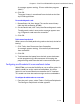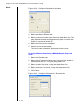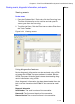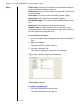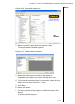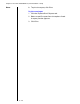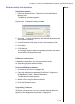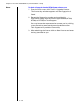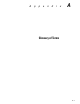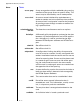Installation guide
Table Of Contents
- 1 Introduction
- 2 Architectural Overview
- 3 First-Time NT500 Offline System Installation & Setup
- System requirements
- Navigating the software
- Installing the system
- Defining the system
- Setting up organization options
- Creating time and mode profiles
- Setting up hardware
- Creating cardholders and operators
- Configuring a lock using a laptop
- Configuring an office admin kit as an enrollment station
- Viewing events, diagnostic information, and reports
- Database backup and restoration
- Glossary of Terms
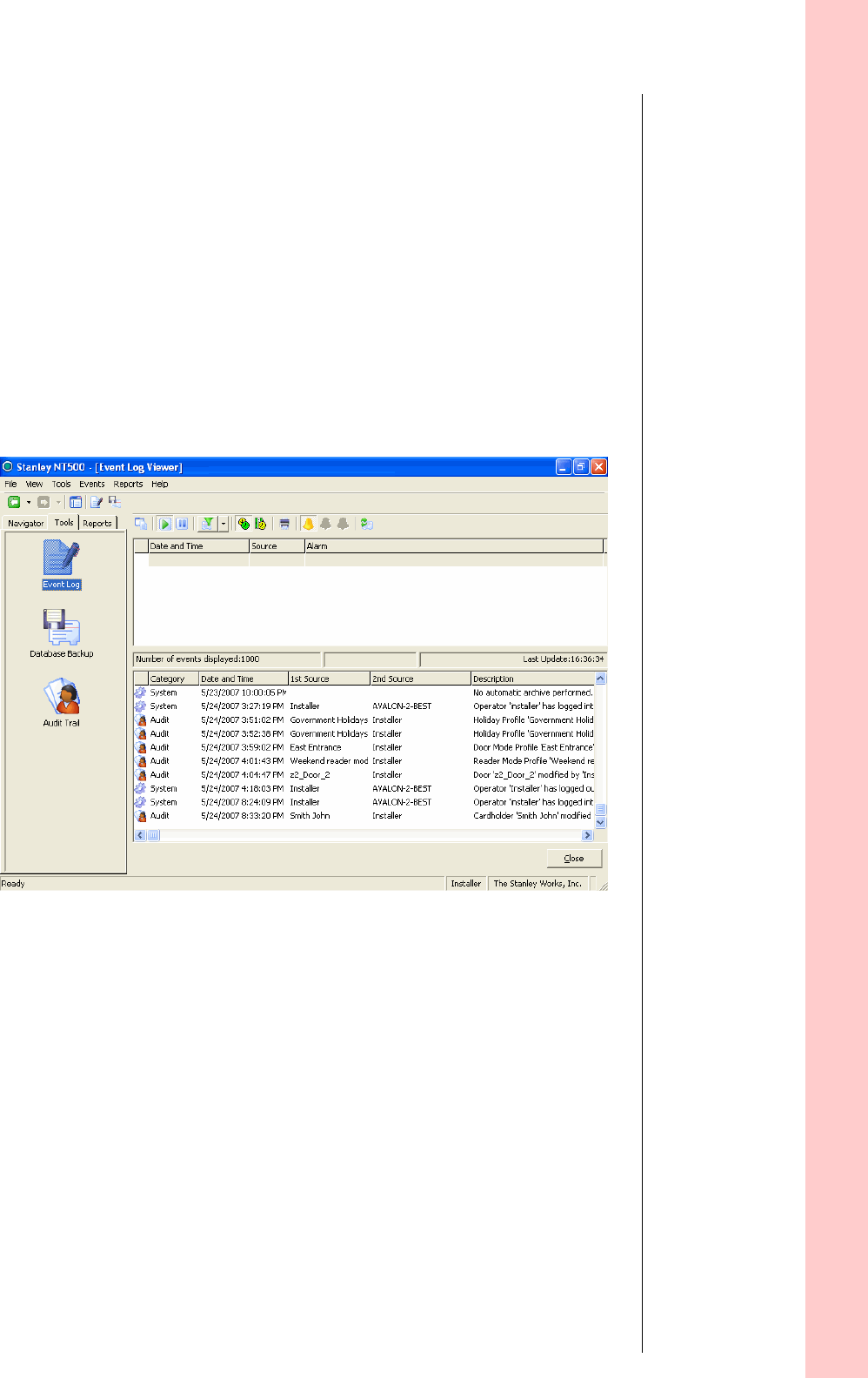
Chapter 3: First-Time NT500 Offline System Installation & Setup
3 – 45
Notes
Viewing events, diagnostic information, and reports
Viewing events
To view events
1 From the Explorer Bar’s Tools tab, click the Event Log icon.
The filter functionality can be used to exclude specific
event types from the event log.
2 To utilize the filter, Click the Filter Icon or select Filter from
the Tools Toolbar.
Using diagnostics features
Device diagnostic information can be retrieved using a PDA
or laptop with NT500 Transport software installed. See the
NT500 Transport Guide for details about downloading diag
-
nostic information using a PDA.
Once diagnostic information has been downloaded from the
lock it can be viewed on the NT500 PC but cannot be modi
-
fied.
Diagnostic information
Serial Number: The serial number of the controller.
Firmware ID: The firmware identity of the controller.
Firmware Version: The current firmware in the controller.
Figure 3.24 Viewing events