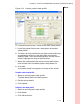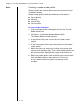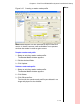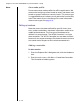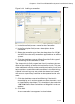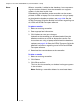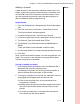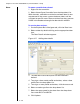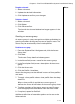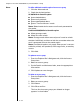Installation guide
Table Of Contents
- 1 Introduction
- 2 Architectural Overview
- 3 First-Time NT500 Offline System Installation & Setup
- System requirements
- Navigating the software
- Installing the system
- Defining the system
- Setting up organization options
- Creating time and mode profiles
- Setting up hardware
- Creating cardholders and operators
- Configuring a lock using a laptop
- Configuring an office admin kit as an enrollment station
- Viewing events, diagnostic information, and reports
- Database backup and restoration
- Glossary of Terms

Chapter 3: First-Time NT500 Offline System Installation & Setup
3 – 28
Notes When a controller is added to the database, icons represent-
ing the number of door(s) that the controller can support
appears in the door layout view.
Downloading the database to the controller can be accom-
plished via PDA or laptop. For instructions on using a laptop
to download the database updates see page 3-40. See the
NT500 Transport Guide for detailed instructions regarding use
of a PDA and NT500 Transport software.
To update a controller
1 Select an existing controller.
2 Enter appropriate information.
3 Click Update to save your changes.
Updates to the controller can be downloaded from the
database and then to a PDA or laptop for transfer. For
instructions on using a laptop to download the database
updates see page 3-40. See the NT500 Transport Guide for
detailed instructions regarding use of a PDA and NT500
Transport software.
4 Download the new database to the controller.
To delete a controller
1 Select an existing controller.
2 Click Delete.
3 Click OK to confirm.
The icon for the controller you deleted no longer appears
in the window.
Note: Deleting a controller deletes its associated doors.