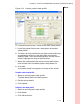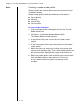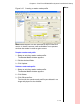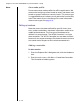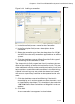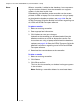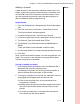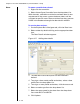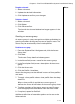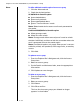Installation guide
Table Of Contents
- 1 Introduction
- 2 Architectural Overview
- 3 First-Time NT500 Offline System Installation & Setup
- System requirements
- Navigating the software
- Installing the system
- Defining the system
- Setting up organization options
- Creating time and mode profiles
- Setting up hardware
- Creating cardholders and operators
- Configuring a lock using a laptop
- Configuring an office admin kit as an enrollment station
- Viewing events, diagnostic information, and reports
- Database backup and restoration
- Glossary of Terms
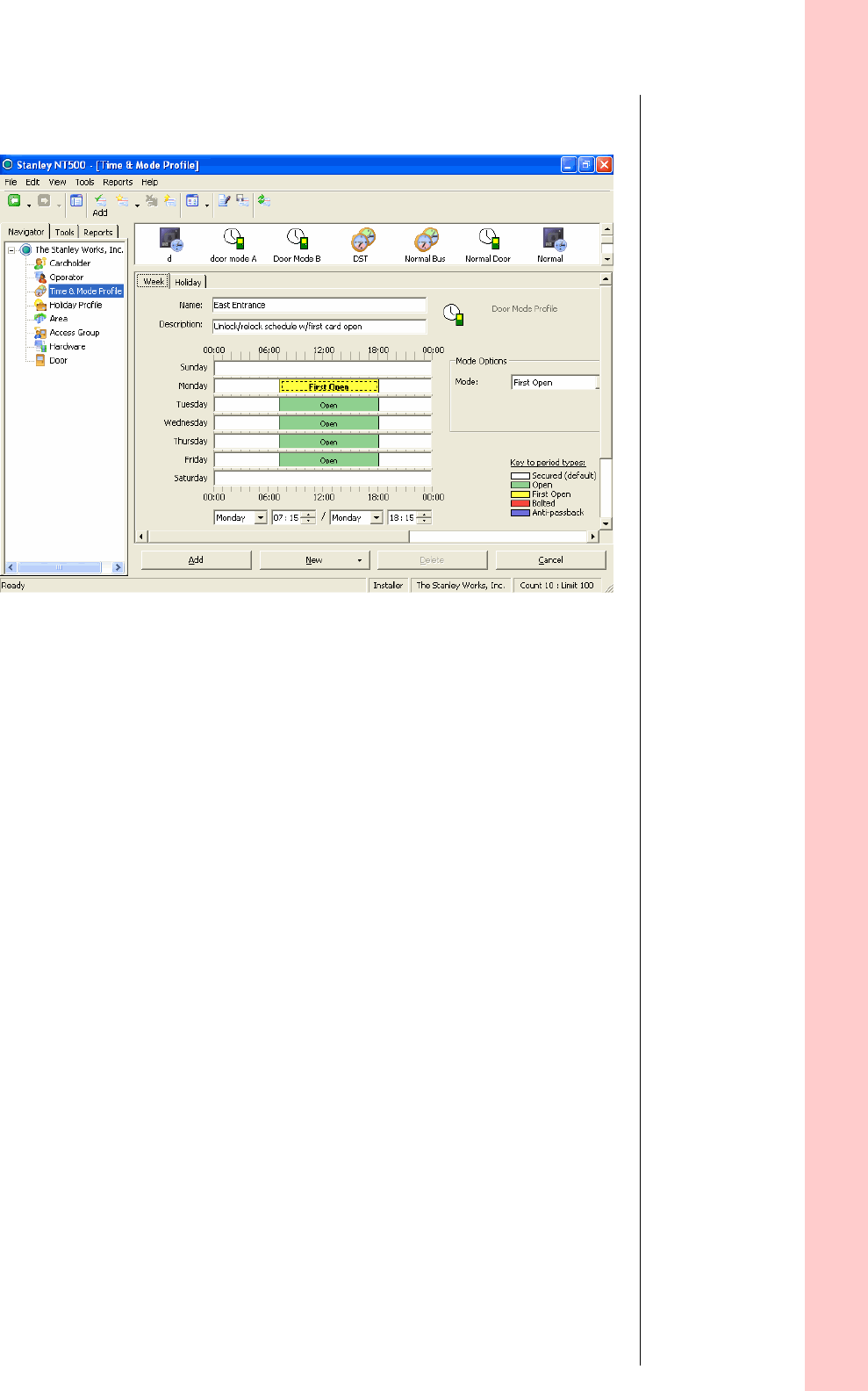
Chapter 3: First-Time NT500 Offline System Installation & Setup
3 – 23
Notes
4 In the Name field, enter a name for the door mode profile.
5 In the Description field, enter a description of the door
mode profile.
6 The hours of access defined by this door mode profile can
be selected by clicking in the white field next to each
weekday label. Then, while holding down the left mouse
button, highlight the range of desired times.
7 Select the mode option that will be used to define each
time duration from the Mode Options drop-down list.
8Click Add.
A new door mode icon appears at the top of the screen.
To update a door mode profile
1 Select an existing door mode profile.
The Door Mode profile window appears.
2 Edit the desire details.
3 Click Update.
To delete a door mode profile
1 Select an existing door mode profile.
2 Click Delete.
3 Click OK to confirm.
Figure 3.14 Creating a door mode profile