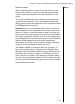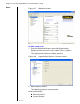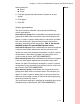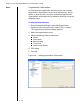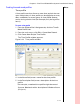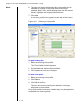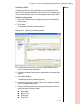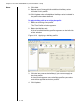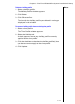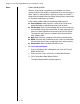Installation guide
Table Of Contents
- 1 Introduction
- 2 Architectural Overview
- 3 First-Time NT500 Offline System Installation & Setup
- System requirements
- Navigating the software
- Installing the system
- Defining the system
- Setting up organization options
- Creating time and mode profiles
- Setting up hardware
- Creating cardholders and operators
- Configuring a lock using a laptop
- Configuring an office admin kit as an enrollment station
- Viewing events, diagnostic information, and reports
- Database backup and restoration
- Glossary of Terms
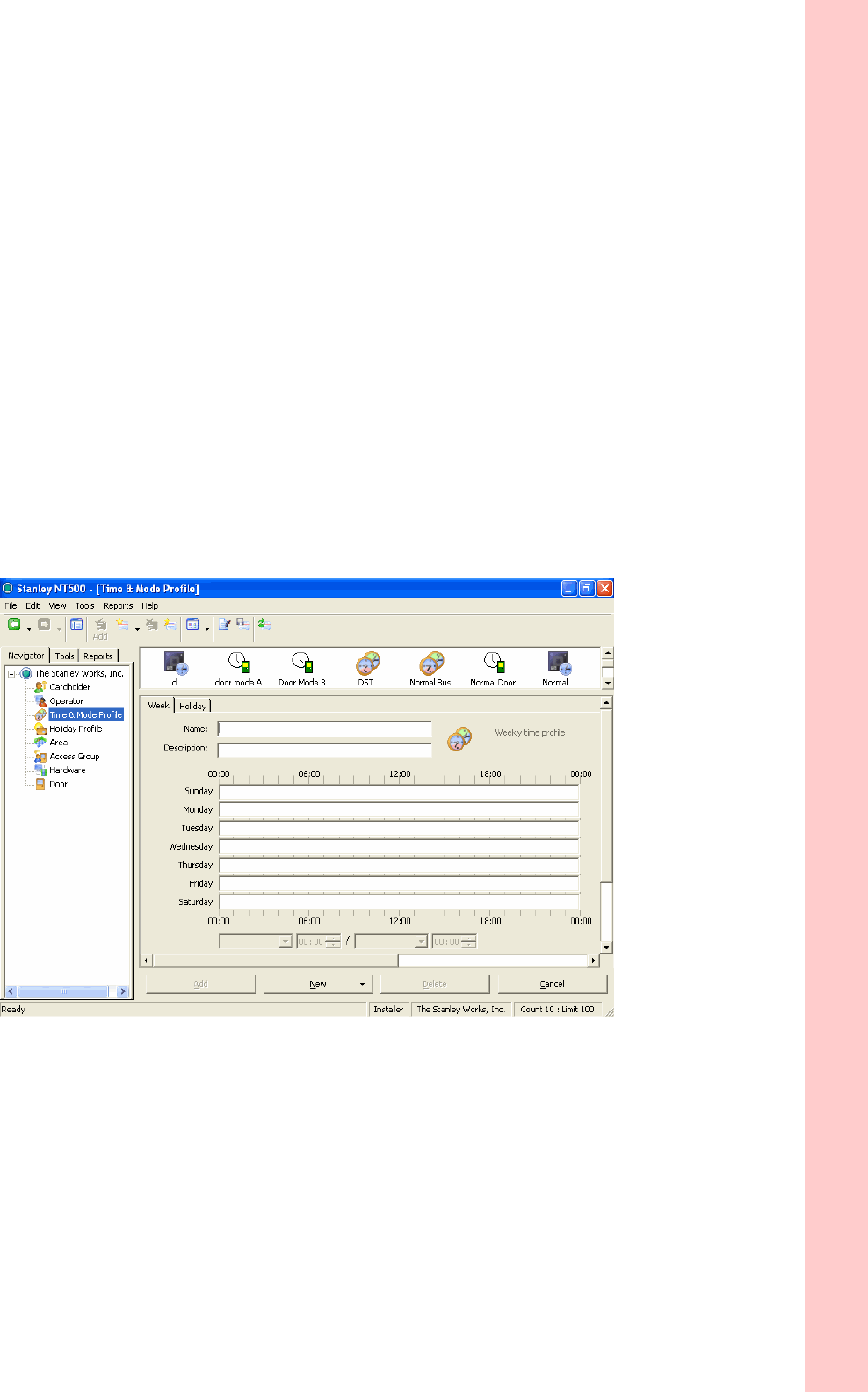
Chapter 3: First-Time NT500 Offline System Installation & Setup
3 – 17
Notes
Creating time and mode profiles
Time profile
A time profile consists of one or more time periods that can
span multiple days. A time profile can be applied to an area,
door, cardholder, or access group. A time profile dictates
access during certain times (for example, only during office
hours).
To create a time profile
1 From the Explorer Bar’s Navigator tab, click the Time &
Mode Profile icon.
2 From the main menu, click Edit > Create New Record.
3 Click Create New Simple Time Profile.
The Time Profile window appears.
4 In the Name field, enter a name for the time profile.
5 In the Description field, enter a description of the time
profile.
For example, a weekend time profile might be named
Summer Weekends with a description of Weekend hours
(12-4 p.m.).
Figure 3.10 Time profile window