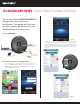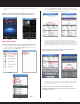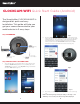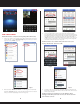Installation Guide
CLOCKCAM-WIFI Quick Start Guide (Android)
3 4
1. Tap on the “Home” icon located on the upper right hand corner of the
screen (fig. 2.8). Select “Device Setting” (fig. 3.1). Select your device
(fig. 3.2). Select “Wi-Fi” (fig. 3.3).
2. Make sure both “Enable” & “DHCP” are enabled (green check mark)
and click “Search” (fig. 3.4). Select the Wi-Fi name that is associated
with your network by tapping on the name (fig.3.5).
3. Once your Wi-Fi name has been selected, type in the password
associated with your Wi-Fi network (fig. 3.6). If the password space is
already filled, delete anything in the space and type in your password.
Now tap back-arrow on your phone to hide the key pad and tap on
“Save” located on the bottom left hand corner of the screen (fig. 3.7).
At this point you should get a “Successfully Changed” message and
sent back to the previous screen (fig. 3.8).
NOTE: Password is case sensitive. If the password is incorrect, the
message will still show “Saved Successful”.
4. Go back to the live view screen. Unplug the Ethernet cable from the
back of the ClockCam-WiFi. Wait 30-45 seconds for the Wi-Fi access.
Wi-Fi setup complete.
NOTE: Your camera screen will freeze once the Ethernet cable is
unplugged. If the Wi-Fi password is incorrect, the camera screen will
show “Failed to connect”.
NOTE: STEP 2 must be complete before beginning STEP 3 Wi-Fi Setup.
Fig2.7
Fig2.8
STEP 3 WI-FI SETUP
Fig3.1
Fig3.2
Fig3.3
Fig3.4 Fig3.5
Fig3.6 Fig3.7
Fig3.8