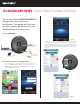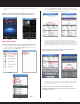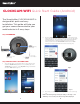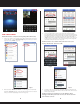Installation Guide
CLOCKCAM-WIFI Quick Start Guide (Android)
The SecurityMan CLOCKCAM-WIFI is
designed for quick and easy
installation. This guide will help you
get your camera connected to your
mobile device in 3 easy steps.
Step 1 HARDWARE
Step 2 INSTALL APP & SCAN QR CODE
1 2
1. Open the Play Store on your mobile device. Then search for and
install the “IPCam Live” application. Once installed, tap on the
“IPCam Live” icon (fig. 2.1), select “By Device” (fig. 2.2) and then
select the “Add” button (fig. 2.3).
Fig2.1 Fig2.2
Fig2.6
Fig2.5
Fig2.4
Fig2.3
3. Now select your device (fig. 2.7) to bring up the live view screen (fig
2.8).
NOTE: The following images will appear stating “Connecting…” and
“Buering…” If successful, your cameras image will be displayed.
2. Tap on the QR Code Icon (fig. 2.4) and point your camera at the QR
Code located on the back of the clock and press “Ok” once the image
is captured (fig 2.5). The serial number (Serial ID) will be displayed
once the QR Code is scanned. At this point you may choose to
rename your device under “Device Name” and then press “Save”
located on the upper right hand corner of the screen (fig. 2.6).
+AA
Insert Clock Battery
(not included)
Connect the
Power Adapter
Insert Micro SD Card
(not included)
Connect the Ethernet
Cable to your Router