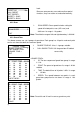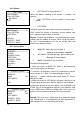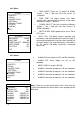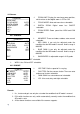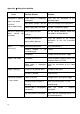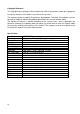User manual
18
SCHEDULE:
Action: There are preset 1-8, A-B scan, 360°scan, guard tour preset, pattern, no action
selectable.
Example of Schedule:
1: 8 schedules can be set. First, select the schedule needing
to be set and press the right key to enter the setting status.
2: Use the up and down keys to adjust the present value,
and press the right key to enter and come to the next
adjustment. The item being changed will blink. When it
blinks, operate the right key again to exit the editing the
schedule, while press the left key to give up operation.
3: Select the next schedule and repeat the operations
above.
4: When setting the status, press left key to exit setting.
When selecting the status, press left key to return to the previous page.
Remark:
When the schedule is set, there can not be overlap part in periods of time. The
system will respond at priority to the first triggered schedule, only after which is completed, it
will respond other schedules. Please make sure there is only one schedule at some certain
period. System will return to preset 1 after completing schedule.
4.7 Language
LANGUAGE: Language can be set as Chinese,
English.
4.8 Reset
CAM DATA: It is used to initialize the camera and
apply to the situation of camera displaying incorrectly.
SYS DATA: It is used to initialize the system
settings, including the camera settings, but it will not
delete all the information in memory.
FACTORY DEFAULT: It is used to initialize the
settings of system and camera. After it performs, all
the information in memory will be deleted, such as
presets, pattern, etc. Please use carefully. And this
operation will take much time. Please wait patiently.
CALIRATION: Execute this function to make the motor of the dome to reset in a fixed
time to prevent locate inaccurately caused by external operation. Default reset time is
15D. 01 to 60 and Off are selectable.
<LANGUAGE>
LANGUAGE ENGLISH
EXIT
<RESET>
CAM DATA
SYS DATA
FACTORY DEFAULT
CALIBRATION 15D
EXIT
<SCHEDULE>
START END ACT
00:00:00 00:00:00 NONE
00:00:00 00:00:00 NONE
00:00:00 00:00:00 NONE
00:00:00 00:00:00 NONE
00:00:00 00:00:00 NONE
00:00:00 00:00:00 NONE
00:00:00 00:00:00 NONE
00:00:00 00:00:00 NONE
SAVE