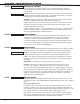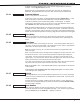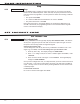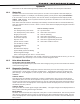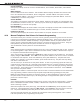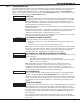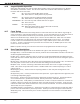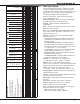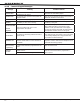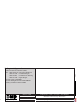Installation guide
Digital Monitoring Products XT30/XT50 Programming Guide
36
aPPendiX
Panel Settings
Hitting a top row key will allow access to the MAC Address, Serial Number, Panel Model, and Firmware
Version.
MAC Address
Short for Media Access Control address. This hardware address uniquely identies each network node.
Not to be confused with an IP address, which is assignable. The MAC address is the panel on-board
network hardware address. Press any top row Select key to display the panel MAC address. Press the
COMMAND key to view the next prompt.
Serial Number
This number is the network communicator serial number. Reference this number for communicator date-
of-manufacture, hardware version, etc. Press any top row Select key to display the Serial Number. Press
the COMMAND key to view the next prompt.
Panel Number
This menu option displays the model number of the panel. The display will show XT30 or XT50 followed by
1-3 letters to indicate the communication type: C=Cellular, D=Dialer, N=Network.
Firmware Version
This menu option displays the Firmware Version number of the panel and date it was released.
16.4 Manual Telephone Line Seizure for Remote Programming
This feature allows you to connect to a service receiver, primarily used to bring a new account on-line as
it allows you to upload panel programming completed in Remote Link™. There are two options to allow
manual phone line seizure: Number and Pickup. Using the Number method, the phone number of the
service receiver connected to Remote Link is entered. The panel will then call the receiver. Using the
Pickup method, the panel seizes the phone line while the receiver is ringing the line.
The two methods to seize a phone line are described below.
NBR
After completing panel programming in Remote Link, set a trap to seize the panel when it calls. Traps are
set by selecting Panel > Trap. Refer to the Remote Link User’s Guide, LT-0565, or Remote Link’s Help File
for complete information about setting traps.
Then, from the panel, enter 984 and the COMMAND key, while the panel is in the Status List. The keypad
display changes to NBR PICKUP. Select NBR. Enter the phone number for the service receiver connected
to the Remote Link computer. Press each number key slowly and deliberately. The panel dials each
number as it is pressed. If you make an mistake, press the Back Arrow key. The panel will stop dialing
and return to the Status List.
You can enter up to 15 characters for the phone number. To enter a # (pound sign) press the fourth (far
right) Select key, and to enter an * (asterisk) press the third Select key. Program a pause by entering the
letter P. Program a dial tone detect by entering the letter D. Cancel call waiting by entering *70P as the
rst characters. These characters are counted as part of the allowable 15 characters. Press COMMAND
after you enter the phone number.
After the phone number is entered the panel calls the receiver connected to Remote Link to download the
new programming. Remote Link then traps the panel and uploads the programming into the panel.
Note: The panel makes ten attempts to reach the receiver. If while attempting to contact the receiver,
the panel needs to send an alarm report, the dialing attempts are stopped and the panel can use the
phone line to send its report.
PICKUP
After completing panel programming in Remote Link, connect to the panel by selecting Panel > Connect.
Refer to the Remote Link User’s Guide, LT-0565, or Remote Link’s Help File for complete information
about connecting to panels.
When the telephone line at the panel rings, enter 984 and the COMMAND key, while the panel is in the
Status List. The keypad display changes to NBR PICKUP. Select PICKUP to allow the panel to seize the
line. The panel immediately seizes the phone line and sends a carrier tone to the receiver.
After the panel has seized the line, send the le from Remote Link by selecting Panel > Send. Remote
Link then uploads the new programming into the panel.