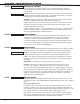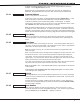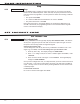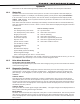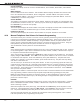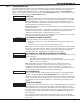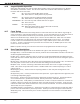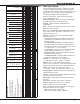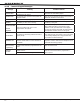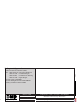Installation guide
XT30/XT50 Programming Guide Digital Monitoring Products
35
zone informaTion
Appendix
This section of the XT30/XT50 Programming Guide provides additional zone and system information.
16.1 Status List
The Status List is the current status of the system or records of recent system events that display on
alphanumeric keypads. For example, in Home/Away systems you may see the display SYSTEM READY.
If an event were to occur on the system, such as an AC failure, the keypad would also display the AC
POWER -TRBL message. This is a system event that is placed into the Status List to alert the user to a
problem with the system.
Some Status List items remain in the display until manually cleared and some are cleared automatically
when the condition returns to normal. Below is a list of status and event displays the keypad can show in
the Status List:
Description Must be manually cleared?
Fire and Supervisory zone alarms Yes - by Sensor Reset
Fire and Supervisory zone troubles No - clears when zone restores
Burglary zone alarms No - clears at disarming.
All other zone alarms No - clears when zone restores
Zone monitor displays No - clears after approximately 8 minutes
Day zone alerts No - clears after approximately 8 minutes
System monitor troubles No - clears when condition restores
(AC and battery trouble)
Armed status display No
(System On)
Disarmed status displays No
(System Ready, System Not Ready)
Remote keypad messages No
(Sent to the keypad by your ofce or central station)
Each item in the list is displayed for four seconds. When there are multiple items in the list, you can use
the COMMAND or Back Arrow keys to scroll forward or back through the items.
16.2 False Alarm Reduction
System Recently Armed report
The System Recently Armed report (S78) is sent when a burglary zone goes into alarm within two minutes
of the system being armed.
16.3 Diagnostics Function
The XT Series panels contains a Diagnostics function that allows you to test the integrity of the cellular
communication, cellular signal, and email communication. The Diagnostics function also displays the
panel settings. To use Diagnostics, reset the panel, enter the Diagnostics code 2313 (DIAG), and press
COMMAND.
Cellular Status
This option tests the individual components of cellular communication. Entry into the Cellular Status
(CELL STATUS) menu will cause each component of the panel’s cellular communication to be tested. The
test will proceed until the rst component failure or until all components have been tested with positive
results. The test screen will display after each component and will be displayed for two seconds or until
the CMD key has been pressed.
Cellular Signal
This option tests the cellular signal strength (CELL SIGNAL). The signal strength will be displayed with 1-7
boxes, with 7 boxes being the best signal available.
Email Status
The Email Status menu tests each component of the panel’s e-mail communication. The test will proceed
until the rst component failure or until all components have been tested with positive results. The test
screen will display after each component and will be displayed for two seconds or until the CMD key has
been pressed.