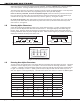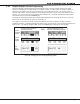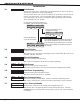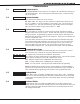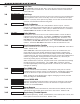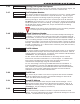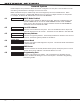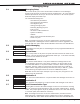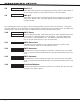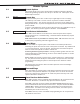Installation guide
XT30/XT50 Programming Guide Digital Monitoring Products
5
inTroduCTion
1.10 Keypad Displays Current Programming
Each programming prompt displayed at the keypad shows the currently selected option in the panel
memory. These options are either shown as a number, a blank, or a NO or YES. To change a number or
blank to a new number, press any top row Select key or touch any Select Area. The current option is
replaced with a dash. Press the number(s) on the keypad you want to enter as the new number for that
prompt. It is not necessary to enter numbers with leading zeros. The panel automatically right justies
the number when you press the COMMAND key.
To change a programming prompt that requires a NO or YES response, press the Select key or touch the
Select Area for the response not selected. See Figure 10.
For example, if the current prompt is selected as YES and you want to change it to NO, on Security
Command, Thinline, or Aqualite keypads press the third top row Select key. On Clear Touch keypads touch
Select Area 3. The display changes to NO. Press the COMMAND key to display the next prompt.
THEN
BELL TST
YES
Press the black colored top
row Select key/area.
BELL TST
NO
The keypad displays the new
selection. Press CMD to advance.
YESBELL TST
NOBELL TST
YESBELL TST
NOBELL TST
Security
Command
Keypads
Thinline
Aqualite
Keypads
Clear
To uch
Keypads
Figure 8: Changing the Current Programming Option