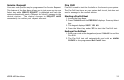User`s guide
XR200-485 User Menu 29
Setting Holiday ABC Schedules for S1, S2, S3, S4, OUT,
and DOOR Schedules
Three Holiday schedules are available for each shift (S1, S2, S3,
S4), each output relay (OUT), each door access relay (DOOR), and
are available through their respective menu options. This allows
a shift, output, or door to have three different schedules for
holidays. For example, Holiday Schedule A for those holidays when
the building stays closed, Holiday Schedule B for a day that only
opens for a morning, etc. Also, Holiday Schedules can be used to
cross multiple days. These schedules become active and supercede
the current days schedule when a Holiday Date occurs. See
Setting Holiday Dates (HOL).
1. After you have accessed the SCHEDULES? menu and the
schedule options, S1 S2 S3 S4, have been displayed, press
the COMMAND key until the display changes to SUN MON TUE
WED. Press the COMMAND key again to display THU FRI SAT
HOL.
2. Press the Select key under HOL.
3. The keypad displays HOL: A B C . Press the Select key under
A to set the first of three holiday schedules.
4. The keypad displays A - : AM PM.
Note: After Selecting the schedule, the keypad displays any
current times previously set for that holiday. This feature allows
you to review the programmed times.
5. If times are displayed, the keypad then displays DELETE
KEEP. Press the Select key under DELETE to enter new times.
6. The keypad then displays ON TIME? or OPENING TIME?. This
is followed by the display – : AM PM.
Enter a new time and select AM or PM.
The display changes to OFF TIME? or CLOSING TIME?. This is
followed by the display – : AM PM.
Enter a new time.
Enter all schedule times using a 12 hour clock. For example,
to enter 6 AM you would enter a 0 + 6 + 0 + 0 and press the
Select key under AM. For 11 PM you would enter a 1 + 1 + 0
+ 0 and press the Select key under PM.
7. The keypad returns to HOL: A B C allowing you to enter a
B and/or C holiday schedule for the same shift (S1, S2, S3, or
S4), Output or Door. Go back to step 3 to add additional
holiday schedules.
8. To exit the user menu or to go back to the S1 S2 S3 S4 display,
press the Back Arrow key. To clear a schedule press DELETE
and then AM when the opening time is requested.