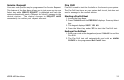User`s guide
XR200-485 User Menu 27
Setting Shift (S1 S2 S3 S4) Schedules
1. Access the User Menu and press COMMAND until SCHEDULES?
displays. Press any Select key.
2. The keypad displays S1 S2 S3 S4. Press the Select key under
the shift you want to program. This will allow you to enter a
schedule that remains in place until you change or delete it.
3. Your system may be programmed to allow four shift schedules
per area, if so, AREA NO:- is displayed. Enter the area number
that you are assigning to a schedule. Press the COMMAND key
to accept your Selection and continue setting schedules.
4. The keypad displays SUN MON TUE WED. Press the COMMAND
key to display THU FRI SAT HOL. Press the Select key under
the day you want the schedule to begin. If HOL is selected, go
to Setting Holiday ABC Schedules for additional instructions.
Note: After Selecting the day of the week or holiday for the
schedule to begin, the keypad displays any currently programmed
Opening and Closing times previously set for that day. This
feature allows you to review programmed schedules at any
time.
A schedule entered in HOL (holiday) will be active and
override SUN MON TUE etc. schedules anytime a holiday date
occurs.
5. If Opening and Closing times are displayed, the keypad then
displays DELETE KEEP. Press the Select key under DELETE
to enter new times.
6. The keypad then displays OPENING TIME? followed by the
display MON – : AM PM. Enter the new opening time and
select AM or PM.
Enter all schedule times using a 12 hour clock. For example,
to enter 6 AM you would enter a 0 + 6 + 0 + 0 and press the
Select key under AM. For 11 PM you would enter a 1 + 1 + 0
+ 0 and press the Select key under PM.
The keypad then displays CLOSING TIME? followed by the
display MON – : AM PM. Enter the new closing time and select
AM or PM. Pressing the Select key under the day MON
(whichever day is displayed) allows you to scroll through the
days of the week and create a schedule window that spans
multiple days.
Note: You must enter an Opening and Closing time or the system
will not recognize the schedule.
The new schedule is now part of your system.
7. The keypad goes back to the SUN MON TUE WED display
allowing you to enter another schedule.
8. To clear a schedule press DELETE and then AM when the
opening time is requested.
Press the Back Arrow key to exit the User Menu.