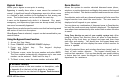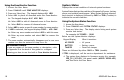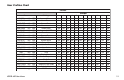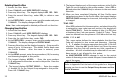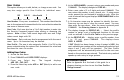User`s guide
24 XR200-485 User Menu
Changing User Codes
1. Access the User Menu.
2. Press the COMMAND key until USER CODES? displays.
3. Press any Select key. The keypad displays
ADD DEL CHG BAT.
4. Press the third Select key, under CHG, to change a user code.
5. At the USER NUMBER: - prompt, enter the user number to
change and press COMMAND.
Refer to the System Setup section for the number of user codes
available for your system.
6. The display changes to CODE NO: * * * * *. Press a Select key
and enter the new user code. Press COMMAND.
7. The display then shows the current user name. Press any top
row key to clear. See Entering Names in Appendix B to enter
a new name.
Note: Changing a user code does not change the user number.
8. The display changes to PROFILE NO: -. Select the profile
number to assign a set of authorized functions to the user
code as outlined in the Profile Table on page 11.
9. After entering the profile number, the keypad displays
USER # CHANGED for 5 seconds followed by
USER NUMBER: -. This display allows you to enter another user
number to change. Press the Back Arrow key twice to exit the
User Menu.
☞ ☞
☞ ☞
☞ Browser Feature
Refer to Appendix B at the back of this guide for diagrams
showing you how to use the User Codes Add, Delete,
and Change browsers.
Deleting User Codes
1. Access the User Menu.
2. Press COMMAND until USER CODES? displays.
3. Press any Select key. The keypad displays
ADD DEL CHG BAT.
4. Press the second Select key, under DEL, to delete a user code
from the system. To delete a user code, you must have a user
code with a profile that has user code authority.
Note: Your system must have at least one user with user code
authority in order to be able to add or delete user codes. Be
careful not to delete all users with user code authority from your
system. Also, the user code used to enter the user menu to delete
codes cannot be deleted. In other words, you can not delete
yourself.
5. At the USER NUMBER: - prompt, enter the user number you
want to delete and press COMMAND. The display changes to
USER # DELETED.
6. The display then changes back to USER NUMBER: - allowing
you to delete another user. Press the Back Arrow key twice to
exit the User Menu.