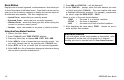User`s guide
16 XR200-485 User Menu
7. Press NBR and ZONE NO: - will be displayed.
8. At the ZONE NO: - prompt, enter the zone number you want
to check and press COMMAND. The zone number and name
is displayed followed by its status. For example, a zone status
for zone 1 might be BACK DOOR - OKAY.
Below is a list of the zone status displays:
-OKAY = the zone is in a normal condition
-BYPAS = the zone is bypassed
-BAD = the zone is in a bad or faulted condition
9. After displaying the zone status, ZONE: - returns for you to
enter another zone number.
☞☞
☞☞
☞ Browser Feature
If you are unsure of the zone number or description, refer
to Appendix B at the back of this guide for a diagram
showing you how to use the built-in Zone Status browser.
Zone Status
Displays a list of armed, bypassed, or alarmed zones. Also allows you
to check the status of individual zones. Zone Status can be used to
give you a list of zones by category or display the current status of
an individual zone number. The four categories are:
• Armed Zones - zones that are currently armed.
• Bypassed Zones - zones that are currently bypassed.
• Alarmed Zones - zones that have gone into alarm during the
current or previous armed period.
• Number - enter the number of any zone to check its status.
Using the Zone Status Function
1. Access the User Menu.
2. Press COMMAND until ZONE STATUS? displays.
3. Press any Select key to display ARM BYPS ALR NBR.
4. Select ARM for a list of zones that are currently armed. You
can scroll through the list by pressing the COMMAND key.
5. Select BYPS for a list of zones that are currently bypassed.
6. Select ALR for a list of zones that have gone into alarm during
the current or previous armed period.