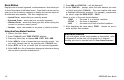User`s guide
XR200-485 Arming/Disarming 11
Disarming the System from the keypad
1. Press the COMMAND key until ARM DISARM is displayed.
During entry delay this process starts at step 3.
2. Select DISARM to disarm areas.
3. The keypad displays ENTER CODE: . Enter your user code and
press COMMAND. The keypad displays ALL? NO YES.
4. Select YES to disarm all areas authorized for your user code.
Select NO to disarm only certain areas individually. The
keypad then displays the name of each area authorized for
your user code followed by the NO YES display.
Choose YES to disarm the area displayed.
Choose NO to not disarm and to display the next area.
Note: You can also just press the area numbers you want to
disarm while at the ALL? NO YES display. This changes the
display to AREAS: . The area numbers you select appear in the
display. For example: AREAS: 2 4 . Press COMMAND when
done.
5. After all areas have been displayed, any alarms or communication
problems that occurred during the armed period are displayed.
6. If all areas have been disarmed, the keypad next displays ALL
SYSTEM OFF.
Extending Schedules
Depending on your system’s programming, when the schedule
expires (the ON time) you can extend the schedule to a later time.
The keypad buzzer sounds and the keypad displays “area name”
and LATE or CLOSING TIME!. This reminds users still on the
premises to arm the system or extend the schedule.
To extend the system’s schedule:
1. Press a Select key. The keypad will display ENTER CODE:-.
2. Enter your code and press COMMAND or present your access
card to a valid reader. The system’s schedule is automatically
extended one hour.
3. The keypad then displays -: AM PM. You can enter a time
to extend the schedule for greater than one hour. Press AM
or PM.
Note: If the system is not armed by the scheduled closing time,
a Late to Close report is sent to the central station. If the
schedule is extended, a Schedule Change report is sent to the
central station.
For information about extending a schedule before the scheduled
closing time has been reached, see Extending Schedules (EXT) in
the User Menu portion of this guide.