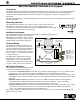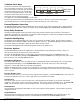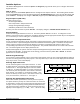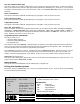Specifications
Digital Monitoring Products 690/790 Keypad Installation Sheet
3
Installer Options
The 690 and 790 keypads also contain an Options and Diagnostic program that allows you to configure and test the
keypad operation.
How to get in
You can only access the Installer Options function through the User Options function. After holding down the Back
Arrow and COMMAND keys for two seconds and getting the SET BRIGHTNESS display, enter the code 3577 (INST) and
press COMMAND. The display now changes to KPD OPT (keypad options) KPD DIAG (keypad diagnostics) and STOP.
Keypad Options (KPD OPT)
This option allows you to:
• set the keypad address
• select supervised or unsupervised mode
• change the keypad display message
• individually enable the 2-button Panic keys
To enter, press the left Select key under KPD OPT. The display changes to CURRENT KEYPAD ADDRESS: # #.
Keypad Address
You can set the keypad address from 01 to 16. The factory default address is set at 01. To change the current
address, press any Select key to delete the old address and then press the appropriate number keys on the keyboard.
It is not necessary to enter a leading zero for addresses 01 to 09.
Supervised or Unsupervised Mode
You can configure the keypad for either supervised or unsupervised operation. Supervise keypads that have zones
connected to them. Supervised keypads cannot share addresses with other keypads. To enhance the supervision
feature, assign an output to the Device Fail Output in the panel’s programming and connect a device to the
corresponding output that will trip when the keypad fails. This provides notification at the central station and the
site. The other keypads will not display the device fail.
Unsupervised keypads can operate with other unsupervised keypads sharing the same address. Zones cannot be used
on unsupervised keypads. To change the current setting, press the Select key under SUP or UNSUP. An asterisk
appears next to the selected option.
Default Keypad Message
You can enter a custom message of up to 16 characters that appears on the top line of the keypad display whenever
that line is not being used for any other purpose. Press any Select key to clear the current display and use the data
entry keys to enter a new custom display.
Entering Alpha Characters
You can use the keypad to enter alpha characters. To enter
an alpha character, press the key that has the desired letter
written below it. The keypad display will show the number
on that key. To change the number to a letter, press the top
row Select key that corresponds to the location of the letter
under the key. For example, if you press key number 1, the
letters for that key are A, B, and C. Press the first Select key
for A, the second for B, and the for C. See Figure 3.
Entering Non-Alphanumeric Characters
When in the Installer Options Menu, each key also has a special,
non-alpha character you may use. These characters are not shown
on the keypad, but they can be selected by following the key map
in Figure 4. Enter a space by pressing 9 then the third Select key.
The special characters available are as follows starting with the 1
digit key to the 9 digit key: ( ) ! ? / & $ ‚ ’ and - . * # for the 0 key.
A B C (
First Letter
Second Letter
Third Letter
Special Character
Figure 3: Entering Alpha Characters
90
1234
5678
COMMAND
ABC ( DEF ) GHI ! JKL ?
MNO / PQR & STU $ VWX ,
YZ
(space)
'
- . * #
Figure 4: Letters and Characters Key Map