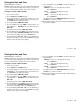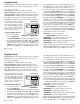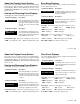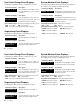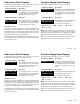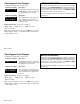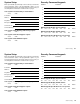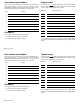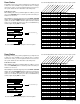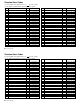User`s guide
35
35
LEVEL CUSTOM
ARM/DIS YES
ARM/DIS NO
COMMAND
= press this SELECT key.
)
(
Press the COMMAND key to display the next menu option.
Use the following table to track custom user codes in your system.
User Name
User #
Arm and Disarm
Alarm Silence
Sensor Reset
Door Access
Arm Areas
Outputs on/off
Zone Status
Bypass Zones
Zone Monitor
System Status
System Test
User Codes
Schedules
Time
Display Events
Extend Closing
Temporary Code
Area 1
Area 2
Area 3
Area 4
Area 5
Area 6
Area 7
Area 8
Suggestion
: Photocopy this table before using.
System Setup
User Codes
Depending on how your system is programmed, you may have 50
to 200 user codes available. As you add new users or change
current users' codes, you can keep track of their level of access to
the system, and the areas in which their codes will operate.
Custom user codes
When adding codes to the system through the User Menu, you can
choose the CUSTOM option to select the specific menu items you
want the user to access.
After adding the code into the keypad you'll see the LEVEL CUSTOM
display. Choosing CUSTOM displays the full list of keypad menu
options one at a time. A YES next to the option means it is enabled
for the user. To disable the option, press the second SELECT key
from the right to display NO. See below:
LEVEL CUSTOM
ARM/DIS YES
ARM/DIS NO
COMMAND
= press this SELECT key.
)
(
Press the COMMAND key to display the next menu option.
Use the following table to track custom user codes in your system.
User Name
User #
Arm and Disarm
Alarm Silence
Sensor Reset
Door Access
Arm Areas
Outputs on/off
Zone Status
Bypass Zones
Zone Monitor
System Status
System Test
User Codes
Schedules
Time
Display Events
Extend Closing
Temporary Code
Area 1
Area 2
Area 3
Area 4
Area 5
Area 6
Area 7
Area 8
Suggestion
: Photocopy this table before using.
System Setup
User Codes
Depending on how your system is programmed, you may have 50
to 200 user codes available. As you add new users or change
current users' codes, you can keep track of their level of access to
the system, and the areas in which their codes will operate.
Custom user codes
When adding codes to the system through the User Menu, you can
choose the CUSTOM option to select the specific menu items you
want the user to access.
After adding the code into the keypad you'll see the LEVEL CUSTOM
display. Choosing CUSTOM displays the full list of keypad menu
options one at a time. A YES next to the option means it is enabled
for the user. To disable the option, press the second SELECT key
from the right to display NO. See below: