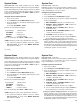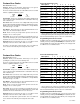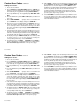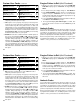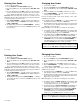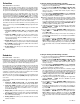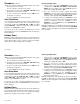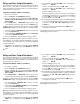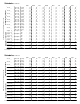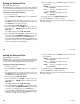User`s guide
22
22
User Menu
Relay and Door Output Schedules
The Schedules function allows you to set up to 100 different scheduled
times for relays or door strikes connected to your system to turn on
and off automatically. The maximum number of schedules that can be
assigned per door or output is 8.
Programming Output and Door Schedules:
1. Access the User Menu.
2. Press COMMAND until SCHEDULES? displays.
3. Press any SELECT key. The keypad displays PRI TMP OUT
DOOR or (PRI SEC OUT DOOR). Press the SELECT key under
OUT or DOOR.
4. At the OUTPUT NO: – or DOOR NO: – display, enter the relay
output number you want to program. Press the COMMAND key.
If adding a schedule and all 100 are currently in use, you'll get an OUT
SCHEDS FULL display. You must then delete an existing schedule.
5. The keypad displays SCHEDULE NO: -. Enter the schedule and
Press the COMMAND key.
6. The keypad displays SUN MON TUE WED. Press the COMMAND
key to display THU FRI SAT HOL.
7. Press the SELECT key under the day you want to program.
Note: After selecting the day of the week for the schedule to occur, the
keypad displays any currently programmed On Off times previously
set for that day. This feature allows you to review programmed
schedules at any time.
8. If On Off times are displayed, the keypad then displays DELETE
KEEP. Press the SELECT key under DELETE to enter new
times.
User Menu
Relay and Door Output Schedules
The Schedules function allows you to set up to 100 different scheduled
times for relays or door strikes connected to your system to turn on
and off automatically. The maximum number of schedules that can be
assigned per door or output is 8.
Programming Output and Door Schedules:
1. Access the User Menu.
2. Press COMMAND until SCHEDULES? displays.
3. Press any SELECT key. The keypad displays PRI TMP OUT
DOOR or (PRI SEC OUT DOOR). Press the SELECT key under
OUT or DOOR.
4. At the OUTPUT NO: – or DOOR NO: – display, enter the relay
output number you want to program. Press the COMMAND key.
If adding a schedule and all 100 are currently in use, you'll get an OUT
SCHEDS FULL display. You must then delete an existing schedule.
5. The keypad displays SCHEDULE NO: -. Enter the schedule
Press the COMMAND key.
6. The keypad displays SUN MON TUE WED. Press the COMMAND
key to display THU FRI SAT HOL.
7. Press the SELECT key under the day you want to program.
Note: After selecting the day of the week for the schedule to occur, the
keypad displays any currently programmed On Off times previously
set for that day. This feature allows you to review programmed
schedules at any time.
8. If On Off times are displayed, the keypad then displays DELETE
KEEP. Press the SELECT key under DELETE to enter new
times.
9. The keypad then displays ON TIME?. This is followed by the
display – : AM PM.
Enter a new relay On time and select AM or PM.
The display changes to OFF TIME?. This is followed by the
display – : AM PM.
Enter a new Off time for the relay.
Enter all schedule times using a 12 hour clock. For example, to
enter 6 AM you would enter a 0 + 6 + 0 + 0 and press the SELECT
key under AM. For 11 PM you would enter a 1 + 1 + 0 + 0 and
press the SELECT key under PM.
10. The keypad then goes back to the day of the week display allowing
you to enter another Output schedule. To exit the user menu or
to go back to the PRI TMP OUT DOOR display, press the
ARROW key.
11. To clear a schedule press DELETE and then AM when the
opening time is requested.
List your Opening and Closing schedules in the table provided on the
following page for easy reference.
9. The keypad then displays ON TIME?. This is followed by the
display – : AM PM.
Enter a new relay On time and select AM or PM.
The display changes to OFF TIME?. This is followed by the
display – : AM PM.
Enter a new Off time for the relay.
Enter all schedule times using a 12 hour clock. For example, to
enter 6 AM you would enter a 0 + 6 + 0 + 0 and press the SELECT
key under AM. For 11 PM you would enter a 1 + 1 + 0 + 0 and
press the SELECT key under PM.
10. The keypad then goes back to the day of the week display allowing
you to enter another Output schedule. To exit the user menu or
to go back to the PRI TMP OUT DOOR display, press the
ARROW key.
11. To clear a schedule press DELETE and then AM when the
opening time is requested.
List your Opening and Closing schedules in the table provided on the
following page for easy reference.