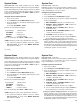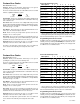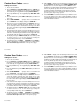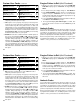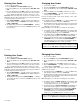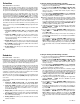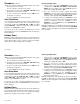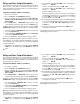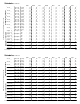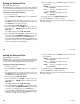User`s guide
21
21
User Menu
Schedules continued
Note: You must enter an Opening
and
Closing time or the system
will not recognize the schedule.
The new schedule is now part of your system.
6. The keypad goes back to the SUN MON TUE WED display
allowing you to enter another schedule.
7. To clear a schedule press DELETE and then AM when the
opening time is requested.
Press the ARROW key to exit the User Menu.
Area Schedules
Your system may be programmed for Area schedules that allows you
to set a separate schedule for each area of the system. If so, after
selecting the schedule type (PRM, PRI, SEC, or TMP) the keypad
displays AREA NO: –. Enter the number of the area you want to
program. Press COMMAND to continue.
You can also press either of the two left SELECT keys to browse
through a list of the areas. Press COMMAND when the area name you
want is displayed.
Holiday Dates
Function: Setting Holiday Dates provides the system with dates in
the year that the normal opening and closing schedules are not used.
Twenty different dates can be entered for permanent (Primary),
temporary (Secondary), output and door schedules.
Entering Holiday Dates:
1. After you have accessed the SCHEDULES? menu and the
schedule options, PRM TMP OUT DOOR, or PRI SEC OUT
DOOR, have been displayed, press the COMMAND key once
more and the display will change to HOL.
2. Press the top left key and the keypad will display
HOLIDAY: 1 / . You can now enter the month and day for the first
holiday. Example: July fourth would be entered by pressing the
0704 keys. The keypad will display HOLIDAY:1 07/04.
3. To step to the next holiday number press COMMAND. To clear
a holiday press any top row key when the appropriate holiday
number is displayed. Press the ARROW key when
HOLIDAY: 1 or the COMMAND key when HOLIDAY:20 is
displayed to exit the menu.
Note: The Holiday Dates entered indicate the days of the year when
the HOL schedules will be used instead of the standard SUN MON
TUE etc. schedules.This applies to all schedules including Output and
Door Schedules.
User Menu
Schedules continued
Note: You must enter an Opening
and
Closing time or the system
will not recognize the schedule.
The new schedule is now part of your system.
6. The keypad goes back to the SUN MON TUE WED display
allowing you to enter another schedule.
7. To clear a schedule press DELETE and then AM when the
opening time is requested.
Press the ARROW key to exit the User Menu.
Area Schedules
Your system may be programmed for Area schedules that allows you
to set a separate schedule for each area of the system. If so, after
selecting the schedule type (PRM, PRI, SEC, or TMP) the keypad
displays AREA NO: –. Enter the number of the area you want to
program. Press COMMAND to continue.
You can also press either of the two left SELECT keys to browse
through a list of the areas. Press COMMAND when the area name you
want is displayed.
Holiday Dates
Function: Setting Holiday Dates provides the system with dates in
the year that the normal opening and closing schedules are not used.
Twenty different dates can be entered for permanent (Primary),
temporary (Secondary), output and door schedules.
Entering Holiday Dates:
1. After you have accessed the SCHEDULES? menu and the
schedule options, PRM TMP OUT DOOR, or PRI SEC OUT
DOOR, have been displayed, press the COMMAND key once
more and the display will change to HOL.
2. Press the top left key and the keypad will display
HOLIDAY: 1 / . You can now enter the month and day for the first
holiday. Example: July fourth would be entered by pressing the
0704 keys. The keypad will display HOLIDAY:1 07/04.
3. To step to the next holiday number press COMMAND. To clear
a holiday press any top row key when the appropriate holiday
number is displayed. Press the ARROW key when
HOLIDAY: 1 or the COMMAND key when HOLIDAY:20 is
displayed to exit the menu.
Note: The Holiday Dates entered indicate the days of the year when
the HOL schedules will be used instead of the standard SUN MON
TUE etc. schedules.This applies to all schedules including Output and
Door Schedules.