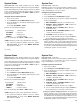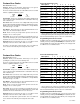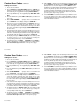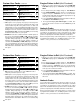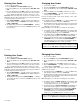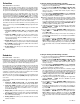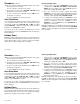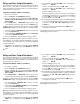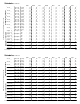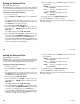User`s guide
17
17
Custom User Codes continued
Adding User Codes:
1. Access the User Menu.
2. Press COMMAND until USER CODES? displays. (NOTE: You
must have a level 9 authority. If you enter the User Menu with a
lower authority, the keypad will not display USER CODES?.)
3. Press any SELECT key. The keypad displays ADD DEL CHG
BAT.
4. Press the SELECT key under ADD or BAT (Batch) to add a new
user code.
5. At the USER NUMBER: - prompt, enter a user number and
press COMMAND. The display changes to CODE NO: - .
6. Enter a user code of 3 to 5 digits and press COMMAND. The user
enters this number each time they arm, disarm, etc. If using
access cards present the card instead of entering a code. After
the code is entered the keypad displays USER NUMBER ### as
the user name.
7. A 16 character name may be entered to identify the user. Press
any top row key to clear the current name.You may then enter the
new name. See Entering Custom Names in the appendix of this
Users Guide. After the name is entered press COMMAND.
8. The display changes to AREAS: # # # # (# = area number). Add
or remove access to one or more areas by pressing the
corresponding number keys. Press COMMAND.
9. The display changes to LEVEL CUSTOM. Select LEVEL to
assign a standard set of authorized functions as outlined in the
User Code Authority Levels table on the previous page.
User Menu
10. At the LEVEL: - display, enter an authority level from 1 to 9, and
press COMMAND. The displays shows USER # ADDED. If BAT
(Batch) has been chosen in Step 4 instead of ADD, the next
available user number will be automatically selected and steps
6 and 7 only will be repeated. The area number and level
assignments will be automatically selected for the next user
based on the previous user entered. This batch entry method
speeds up user entry in large systems.
11. Select CUSTOM to customize the functions you want the user to
access. This allows users to have certain capabilities outside of
a standard authority level. The following chart shows the custom
menu with default selections.
Custom User Codes continued
Adding User Codes:
1. Access the User Menu.
2. Press COMMAND until USER CODES? displays. (NOTE: You
must have a level 9 authority. If you enter the User Menu with a
lower authority, the keypad will not display USER CODES?.)
3. Press any SELECT key. The keypad displays ADD DEL CHG
BAT.
4. Press the SELECT key under ADD or BAT (Batch) to add a new
user code.
5. At the USER NUMBER: - prompt, enter a user number and
press COMMAND. The display changes to CODE NO: - .
6. Enter a user code of 3 to 5 digits and press COMMAND. The user
enters this number each time they arm, disarm, etc. If using
access cards present the card instead of entering a code. After
the code is entered the keypad displays USER NUMBER ### as
the user name.
7. A 16 character name may be entered to identify the user. Press
any top row key to clear the current name.You may then enter the
new name. See Entering Custom Names in the appendix of this
Users Guide. After the name is entered press COMMAND.
8. The display changes to AREAS: # # # # (# = area number). Add
or remove access to one or more areas by pressing the
corresponding number keys. Press COMMAND.
9. The display changes to LEVEL CUSTOM. Select LEVEL to
assign a standard set of authorized functions as outlined in the
User Code Authority Levels table on the previous page.
User Menu
10. At the LEVEL: - display, enter an authority level from 1 to 9, and
press COMMAND. The displays shows USER # ADDED. If BAT
(Batch) has been chosen in Step 4 instead of ADD, the next
available user number will be automatically selected and steps 6
and 7 only will be repeated. The area number and level
assignments will be automatically selected for the next user
based on the previous user entered. This batch entry method
speeds up user entry in large systems.
11. Select CUSTOM to customize the functions you want the user to
access. This allows users to have certain capabilities outside of
a standard authority level. The following chart shows the custom
menu with default selections.