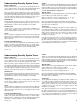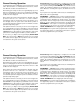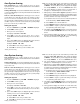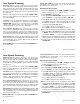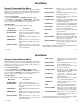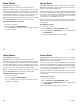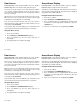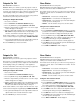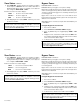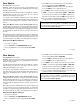User`s guide
14
14
User Menu
Zone Monitor
User Code Level: 4 and above.
Function: Allows the system to monitor selected disarmed zones
(doors, windows, or motion detectors) and display their name at the
keypad as they're faulted.
Zone Monitor works with any disarmed zone and will also sound the
keypad monitor tone when the zone faults. The zone name is
displayed at all keypads in your system.
You can place any combination of disarmed zones in Zone Monitor
but only the most recent zone faulted is displayed. The displayed zone
name clears automatically after a short time or when the zone is
armed.
Using Zone Monitor as part of your weekly system test: After
using the System Test function (see page 15), place all zones in Zone
Monitor. Starting at the front door, go around and open and then close
each door and window. You should hear the keypad beep each time.
The keypad will also display the name of each zone as its device is
opened.
Once all protected doors and windows have been tested, walk in front
of each motion detector. The keypad should beep to confirm their
operation. If at any time during your weekly testing a device does not
cause the keypad to beep, call the service department for assistance.
Using the Zone Monitor Function
1. Access the User Menu.
2. Press COMMAND until ZONE MONITOR? displays.
3. Press any SELECT key. The keypad displays ALL NBR.
4. Select ALL to place all disarmed zones into Zone Monitor.
4a. The keypad displays ALL? ADD RMV.
4b. Select ADD to add all disarmed zones to Zone Monitor.
4c. Select RMV to remove all disarmed zones.
5. Select NBR to enter a specific zone number for zone monitor.
6. If NBR is selected, the keypad displays ZONE: - ADD RMV.
6a. Enter any zone number and select ADD to add this zone.
6b. Enter any zone number and select RMV to remove this zone.
7. The zone number automatically disappears and a new zone
number can then be entered in step 6a or 6b.
☞ ☞
☞ ☞
☞ Browser Feature
If you’re unsure of the zone number or description, refer to the
Appendix at the back of this guide for a diagram showing you how to
use the built-in Zone Monitor browser.
User Menu
Zone Monitor
User Code Level: 4 and above.
Function: Allows the system to monitor selected disarmed zones
(doors, windows, or motion detectors) and display their name at the
keypad as they're faulted.
Zone Monitor works with any disarmed zone and will also sound the
keypad monitor tone when the zone faults. The zone name is
displayed at all keypads in your system.
You can place any combination of disarmed zones in Zone Monitor
but only the most recent zone faulted is displayed. The displayed zone
name clears automatically after a short time or when the zone is
armed.
Using Zone Monitor as part of your weekly system test: After
using the System Test function (see page 15), place all zones in Zone
Monitor. Starting at the front door, go around and open and then close
each door and window. You should hear the keypad beep each time.
The keypad will also display the name of each zone as its device is
opened.
Once all protected doors and windows have been tested, walk in front
of each motion detector. The keypad should beep to confirm their
operation. If at any time during your weekly testing a device does not
cause the keypad to beep, call the service department for assistance.
Using the Zone Monitor Function
1. Access the User Menu.
2. Press COMMAND until ZONE MONITOR? displays.
3. Press any SELECT key. The keypad displays ALL NBR.
4. Select ALL to place all disarmed zones into Zone Monitor.
4a. The keypad displays ALL? ADD RMV.
4b. Select ADD to add all disarmed zones to Zone Monitor.
4c. Select RMV to remove all disarmed zones.
5. Select NBR to enter a specific zone number for zone monitor.
6. If NBR is selected, the keypad displays ZONE: - ADD RMV.
6a. Enter any zone number and select ADD to add this zone.
6b. Enter any zone number and select RMV to remove this zone.
7. The zone number automatically disappears and a new zone
number can then be entered in step 6a or 6b.
☞ ☞
☞ ☞
☞ Browser Feature
If you’re unsure of the zone number or description, refer to the
Appendix at the back of this guide for a diagram showing you how to
use the built-in Zone Monitor browser.