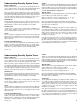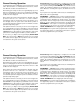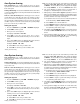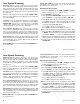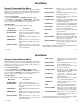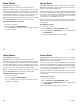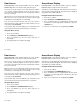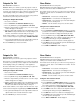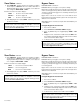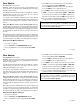User`s guide
9
9
User Menu
User Menu
Security Command User Menu
Many of the features of your system have been put into a User Menu
that you can access from any Security Command keypad. The menu
requires you to enter your user code and then only shows those
functions to which you have access.
To access the User Menu:
1. Press the COMMAND key until MENU? NO YES displays.
2. Select YES. The keypad displays ENTER CODE: –. Enter your
user code and press COMMAND. You can now scroll down through
the list of system features available to your authority level.
User Menu Options
The list below shows the User Menu options in order:
Menu Option Description
ALARM SILENCE Silences an alarm bell or siren.
SENSOR RESET Resets smoke or glassbreak detectors
that have latched due to an alarm
condition.
DOOR ACCESS Momentarily opens the keypad door lock
relay.
ARMED AREAS Displays the name of any areas in the
system that are currently in the armed
state.
OUTPUTS ON/OFF Allows you to turn on or off any of the
outputs described in the System Setup
section of this guide.
ZONE STATUS Allows you to see if a zone is either
armed, bypassed, in alarm, open, or
shorted.
BYPASS ZONES Allows you to Bypass a zone or reset an
already bypassed zone.
ZONE MONITOR Allows you to add or remove a zone from
the monitor mode.
SYSTEM STATUS Displays the current condition of the
system's AC power, backup battery, and
panel tamper (optional).
SYSTEM TEST Tests the system's siren, communication
to the central station, and backup battery.
USER CODES Allows you to add, delete, or change
user codes and authority levels.
SCHEDULES Allows you to add, remove, or change
system schedules.
TIME Allows you change the Day, Date, or
Time that is currently in the system.
DISPLAY EVENTS Allows you to view or print the last 1,000
door accesses or 200 system events
that occurred on your system.
SERVICE REQUEST Allows you to send a message to the
Central Station requesting service on
the alarm system.
The following pages detail each user menu item and provide instructions
on when and how to use them properly.
User Menu
User Menu
Security Command User Menu
Many of the features of your system have been put into a User Menu
that you can access from any Security Command keypad. The menu
requires you to enter your user code and then only shows those
functions to which you have access.
To access the User Menu:
1. Press the COMMAND key until MENU? NO YES displays.
2. Select YES. The keypad displays ENTER CODE: –. Enter your
user code and press COMMAND. You can now scroll down through
the list of system features available to your authority level.
User Menu Options
The list below shows the User Menu options in order:
Menu Option Description
ALARM SILENCE Silences an alarm bell or siren.
SENSOR RESET Resets smoke or glassbreak detectors
that have latched due to an alarm
condition.
DOOR ACCESS Momentarily opens the keypad door lock
relay.
ARMED AREAS Displays the name of any areas in the
system that are currently in the armed
state.
OUTPUTS ON/OFF Allows you to turn on or off any of the
outputs described in the System Setup
section of this guide.
ZONE STATUS Allows you to see if a zone is either
armed, bypassed, in alarm, open, or
shorted.
BYPASS ZONES Allows you to Bypass a zone or reset
an already bypassed zone.
ZONE MONITOR Allows you to add or remove a zone
from the monitor mode.
SYSTEM STATUS Displays the current condition of the
system's AC power, backup battery,
and panel tamper (optional).
SYSTEM TEST Tests the system's siren,
communication to the central station,
and backup battery.
USER CODES Allows you to add, delete, or change
user codes and authority levels.
SCHEDULES Allows you to add, remove, or change
system schedules.
TIME Allows you change the Day, Date, or
Time that is currently in the system.
DISPLAY EVENTS Allows you to view or print the last
1,000 door accesses or 200 system
events that occurred on your system.
SERVICE REQUEST Allows you to send a message to the
Central Station requesting service on
the alarm system.
The following pages detail each user menu item and provide
instructions on when and how to use them properly.